1. Log into MediaHub
2. Navigate to admin/settings screen
3. Go to 'Nodes Tab'
4. Click 'Check for Update'
5. Click 'Click here to install update'
6. Enter Password
7. Log into MediaHub, Update Listener
Time: 15-30 Min
Known Mac Bug: Some older versions may cause the update to stall at the download phase when started from a Mac. You may need to login to the MediaHub directly to initiate the update, to log in directly please follow steps here.
If you run into any issues open a ticket here.
=================================================================
DETAILED INFO
1. Be sure that your MediaHub is connected to the internet.
2. Save your work. This update will take about 15-30 minutes.
3. Log into Platform as an admin.
4. Go to Settings --> Nodes and select the Check for Updates button at the bottom of the page. If there is an update available a link will appear below to download the update. You will need to input the admin password to authenticate and run the update.
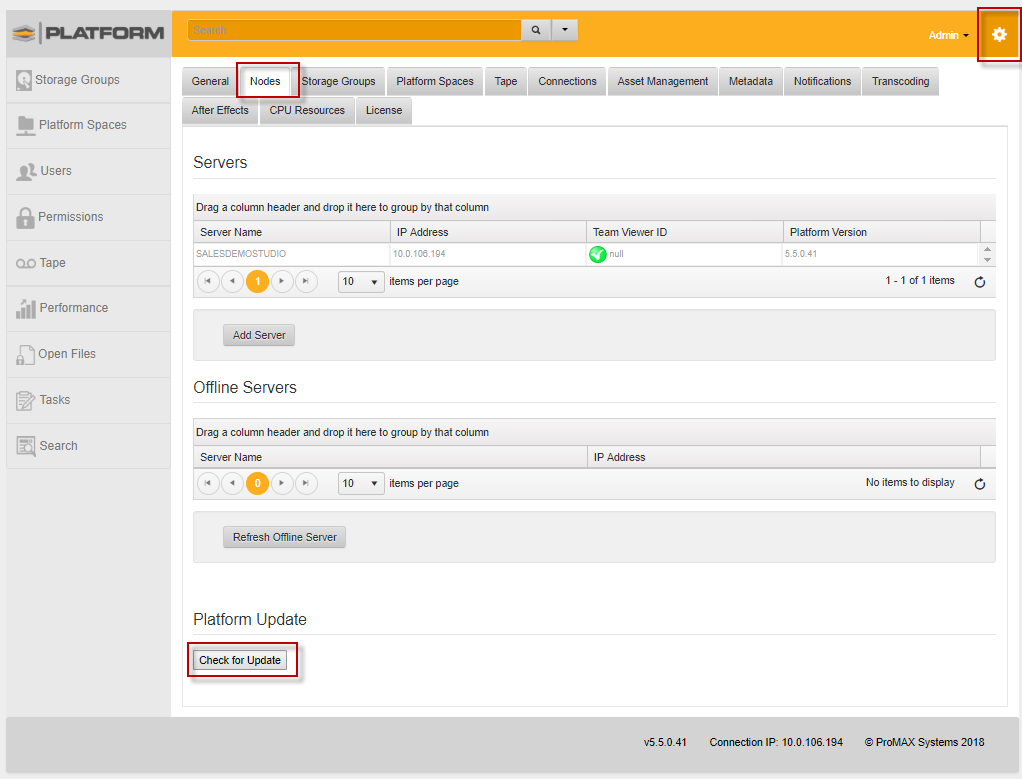
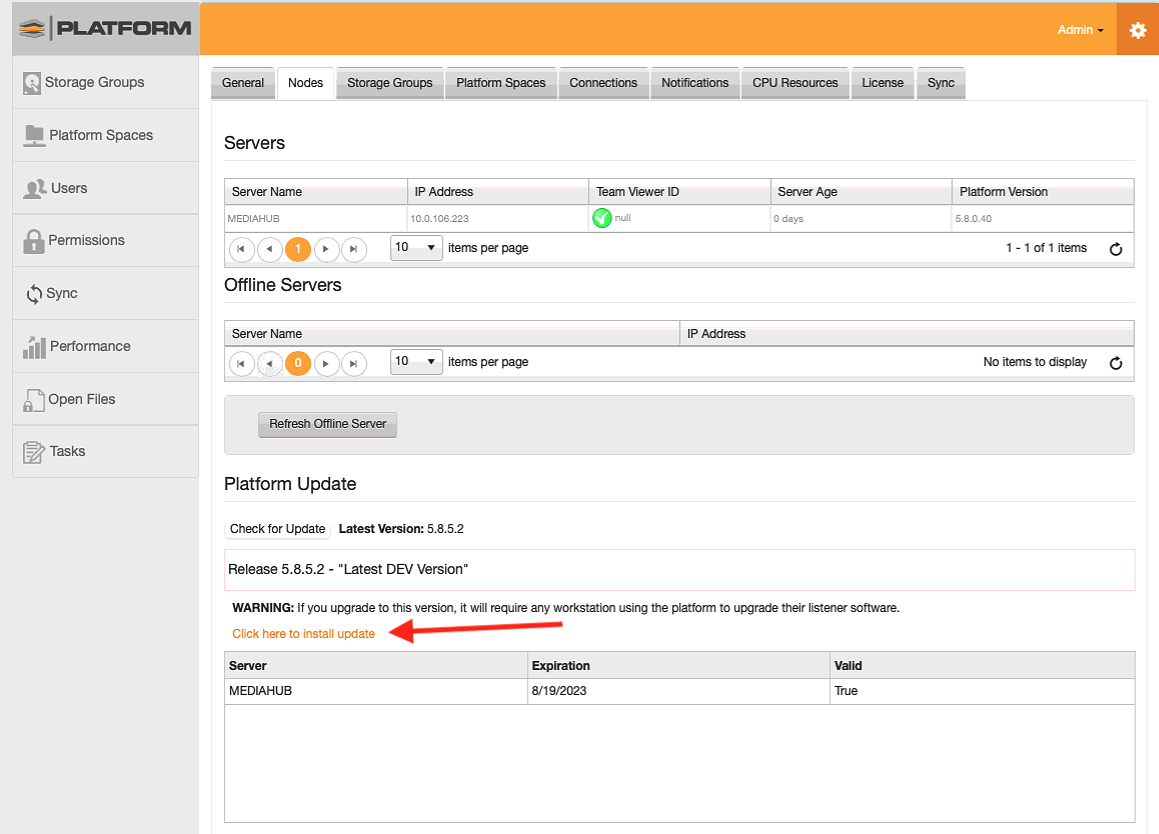
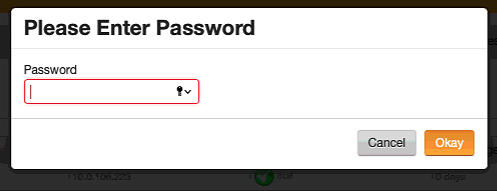
5. Once deployment is complete, the workstation will need to update the listener. Once you attempt to login to Platform again, the Listener download will prompt.
For help updating listener go here.
Upon first logging in, you will be prompted with a new Welcome to Platform Screen.
Give the device a unique name.
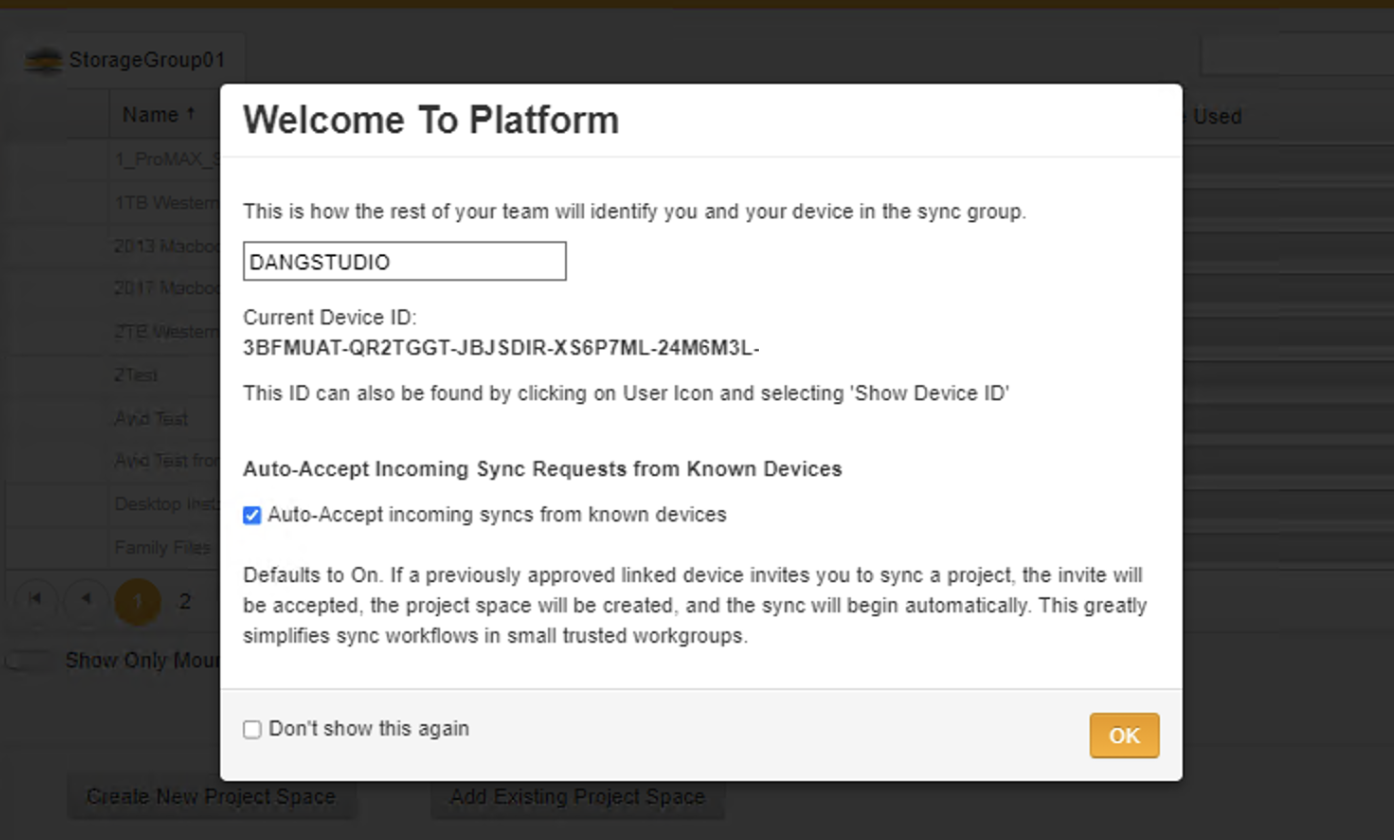
Auto-Accept is turned on by default. When this is turned on and a Project Space is shared, the target device will automatically add both the share and the Project Space to the interface.
For further assistance, please feel free to open a support ticket here.
