There are multiple items to check for an external drive to appear.
1. Ensure that the external drive is connected and powered on. If this is a Thunderbolt device, please follow steps in this document here.
2. Is Mac Drive or a 3rd party software installed for the Promax to read Mac formatted drives? If not, a MacDrive Pro license or similar program must be purchased in order for this to read properly. If MacDrive is installed move to the next step.
https://software.owcdigital.com/product/macdrive10pro/
3. Open Disk Management by right-clicking the Start Menu.
4. The Mac Formatted drive must have a drive letter. You may right-click on the storage and assign a drive letter for the drive to appear in Mac Drive.
5. Drive must appear in HFSJ format. If drive states it is in RAW format and contains working data, drive must be connected back to a Mac OSX machine and ejected properly to release permissions. Once done so, drive may be reconnected to Promax.
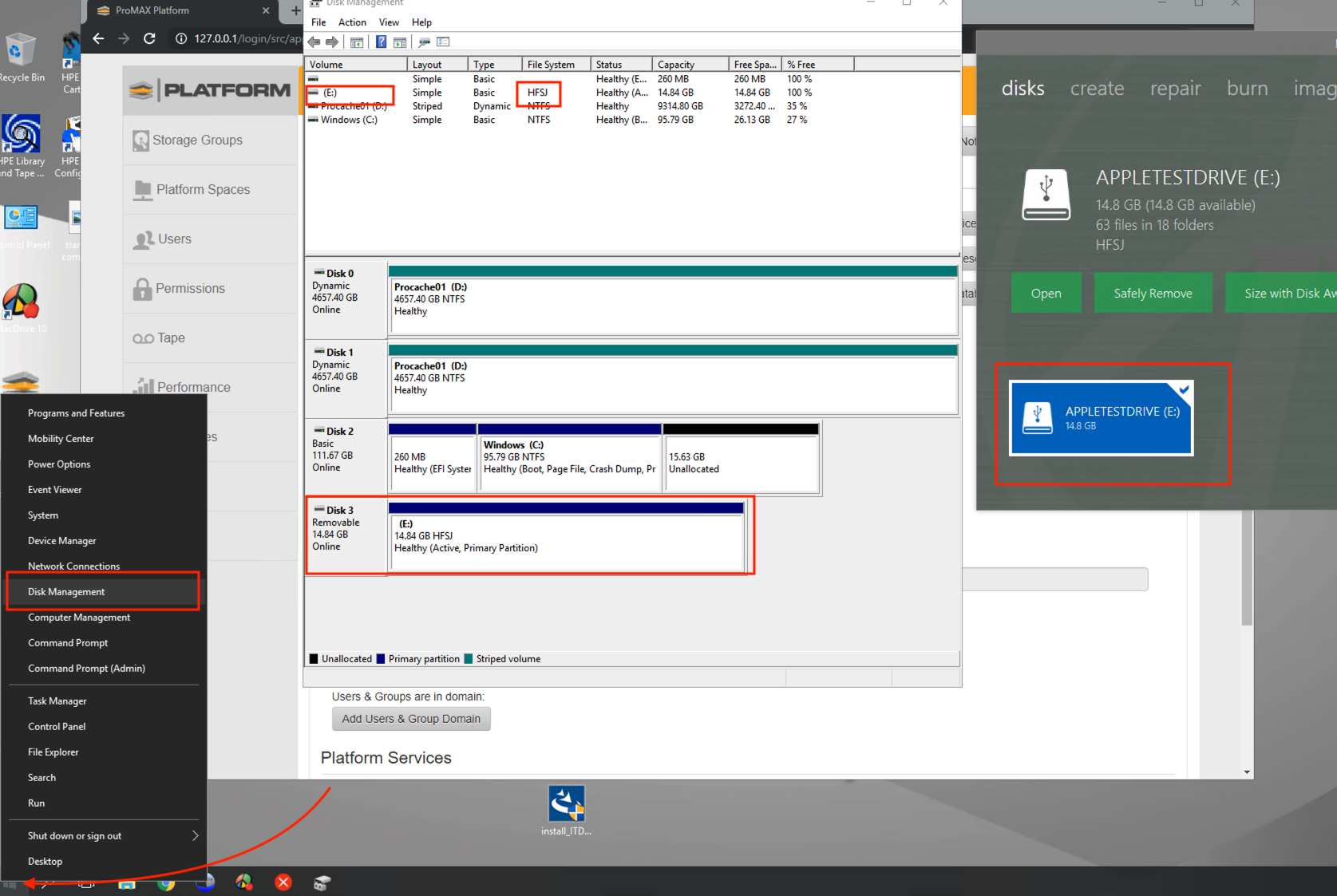
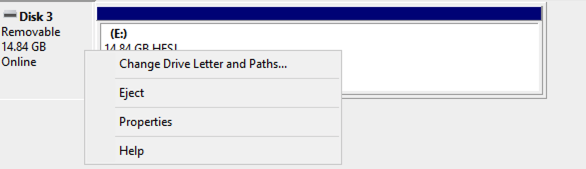
6. Once all items are in place, it is time to add the external drive to the Platform UI.
a.) If you are running v5.5.1.5 or older, you must use the 'Scan for Attached Drives' and also the Reset Cache Function.
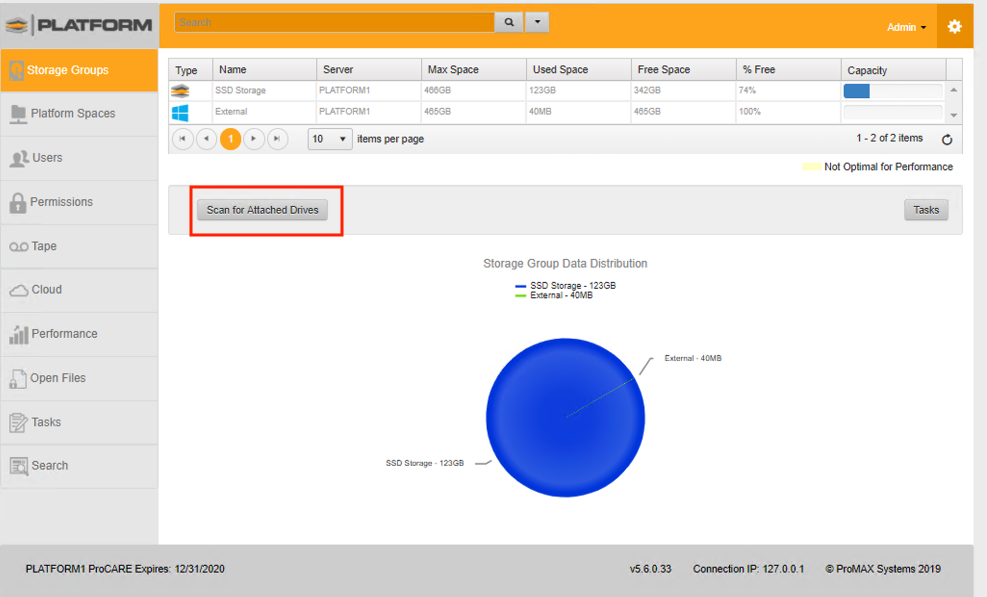
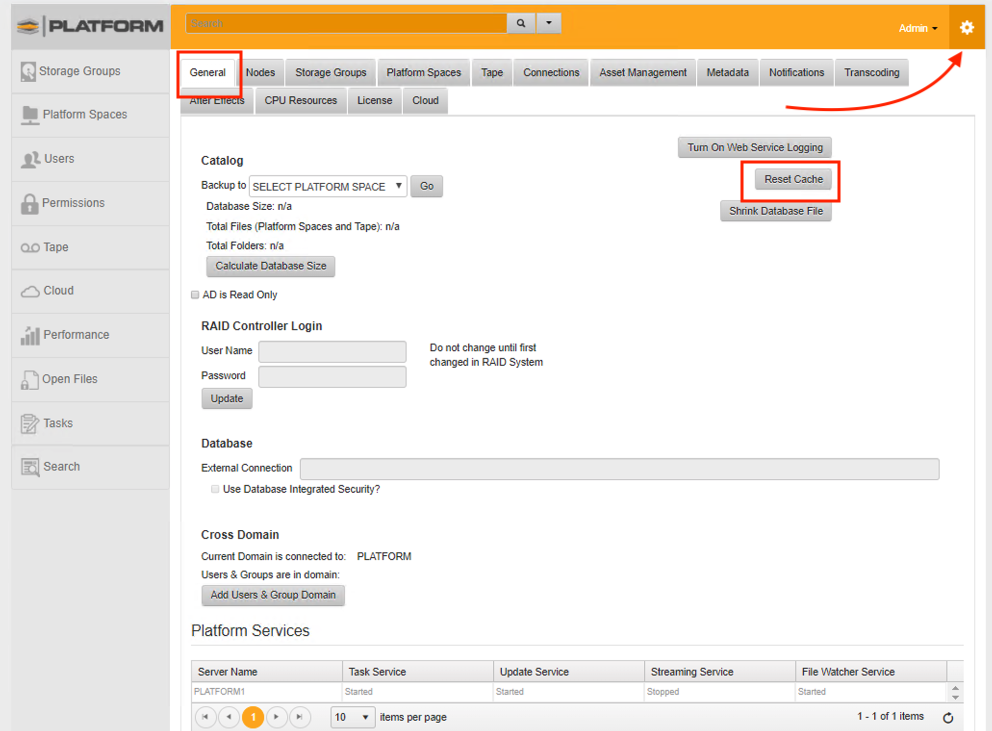
b.) If you are running v5.6.0.32 you may use the 'Scan for Attached Drives' function.
