If you need to upgrade a Platform system and your server is not connected to the internet for web updates, you can install an offline update package with these instructions.
Overview
In some cases is may be necessary to update a Platform server when the web update function is unavailable or blocked due to network considerations. This guide will outline how to upgrade an offline server using a standalone upgrade installer.
What do I need to do to update successfully?
This guide assumes the following:
- You have an existing Platform server that is fully functional.
- You have an active ProCare Support Contract with ProMAX Systems.
- You will need to determine if your Platform system is managing its own users as a standalone system, or if it is connected to an external Active Directory system. Note that some steps may be different depending on this configuration. Specific guidance based on this configuration will be marked as Standalone or Domain Joined below.
- You know the login information and password for the Platform Service account.
What is the process?
- Preparing the update data (This stage can be completed without interrupting your existing Platform operations)
- Launching the Platform Installer Console
- Running the Home/Sub Webservice Updates
- Upgrading your Workstation Client Listener Software
Preparation for Update
The following steps may be performed without altering or bringing your existing Platform system offline.
Log into your Platform Server desktop directly
You will need to log into the desktop of the Platform server. Ensure that you log in with the Platform Service account that runs the Platform services.
Standalone - The default login for standalone systems is
- Username - Platform\Admin
- PW "Promax123"
Domain Joined - The login will be the same as your Platform service account, you may use these same credentials
Download the latest version of the Platform offline installer
Please request from Support
Install the Platform v5.8 Standalone Update package
NOTE: Running this installer package does not offline your Platform system. This action unpacks and stages the update for full deployment in the subsequent steps. Your Platform and users may remain online during this step.
- Run the installer package
- Say "Yes" to update the server installer package
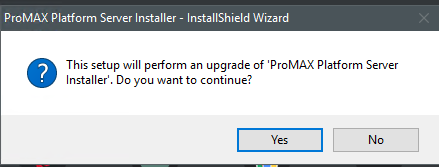
- Follow the prompts and answer "Next" and "Yes" where applicable to update the Platform deployment console to v5.8 in preparation of running the full update process.
- When the installer completes it will ask if you want to restart the server at this time. You may select "No" if you are not ready to offline the system and proceed with the full update yet.
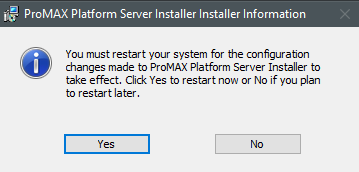
Launch the Platform Update Console
- On the Platform desktop, navigate to the following folder:
- c: > Program Files (x86) > ProMAX > ProMAX Platform Server Installer
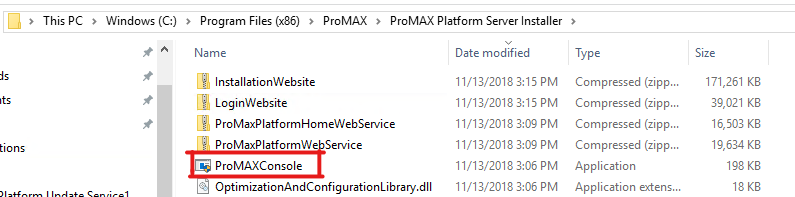
- Run the ProMAXConsole.exe file.
- Say "Yes" to the User Account Control question:
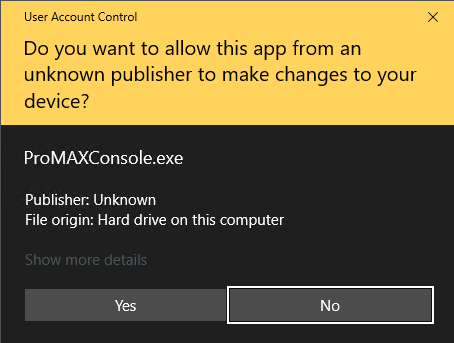
- When the Platform Console launches, check the upper right corner and ensure that the version is v5.8.5.2 or higher.
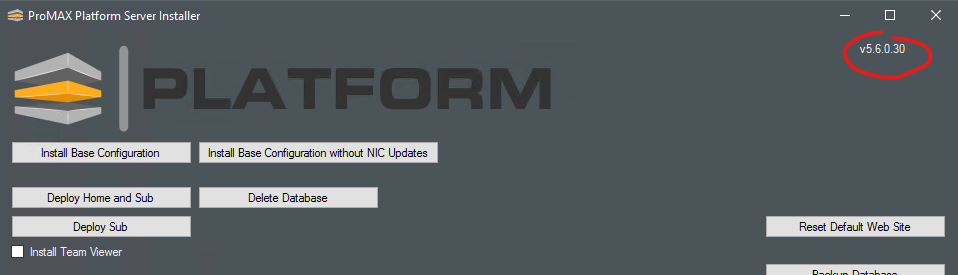
Run the Platform v5.8 Home/Sub Webservice Update
This process will be the actual update of the Platform Software to v5.8. Performing this update process will offline your Platform system.
- Once your Platform Reboots, again navigate to the following directory and launch the ProMAXConsole.exe file.
c: > Program Files (x86) > ProMAX > ProMAX Platform Server Installer
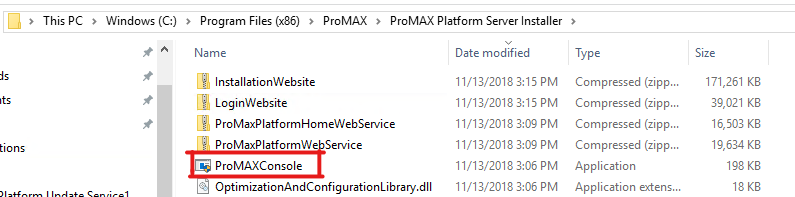
- Once at the console, select the "Deploy Home and Sub" option
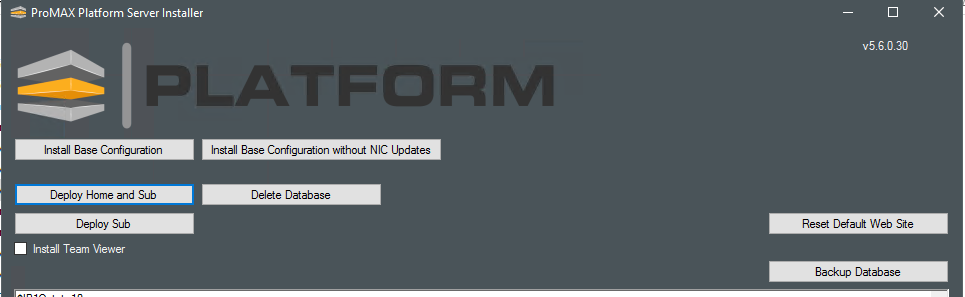
- Answer yes to the following question:
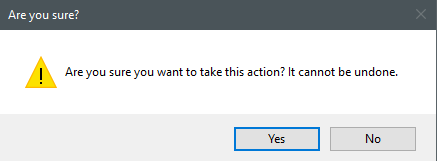
- Enter your Platform Admin PW (Default is "Promax123"):
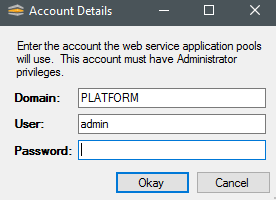
Standalone - The default login for standalone systems is
- Username - Platform\Admin
- PW "Promax123"
Domain Joined - The login will be the same as your Platform service account, you may use these same credentials
- The Home and sub webservice update will now begin and the console will display information.
NOTE: The console will become unresponsive for several minutes during the deployment, this is normal. - After several minutes, scroll to the bottom of the console and check the status. The last line of your update should read "Success!"
NOTE: If you cannot scroll down, please wait, as the update is not yet complete and the console is still locked out.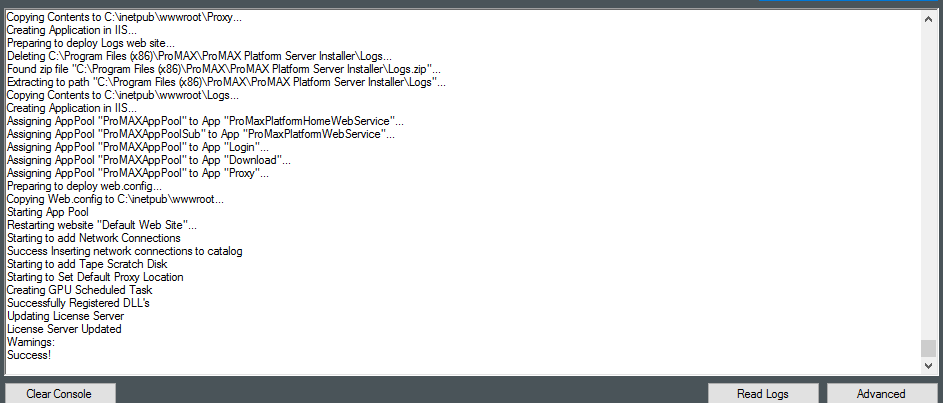
- You may now close the Installer Console.
Upgrading your Workstation Client Listener Software
Now that your Platform server is updated to v5.8 or higher, be aware that all client workstations will require a Platform Listener Update. For instructions on how to update your Platform listener on individual workstations, please see this knowledge base article:
Where can I download the Platform Client Listener software for my workstation?
Help and Support
If you get stuck, something appears to go wrong, or you have questions you'd like to discuss before your update, please reach out to ProMAX Support M-F 5a-4p Pacific time at Support@Promax.com or via Phone at (949) 861-2700.
