If the tape drive or task service isn't working properly then you may have to manually eject the tape or restart the task service
There are two methods for tape removal, or if a tape is stuck or not appearing in the Platform UI.
Method 1 (Not applicable to libraries for ejecting):
Hold down the eject button on the tape drive until the indicator lights signal a drive reboot. The drive should initiate cycling, causing the tape to eject or reappear in the Platform UI.
Method 2:
-
Log in to the Platform UI as an administrator and navigate to the General tab in the Settings screen.
-
Scroll to the bottom to locate the Task Services section.
-
Right-click on Task Services and select "Stop Service."
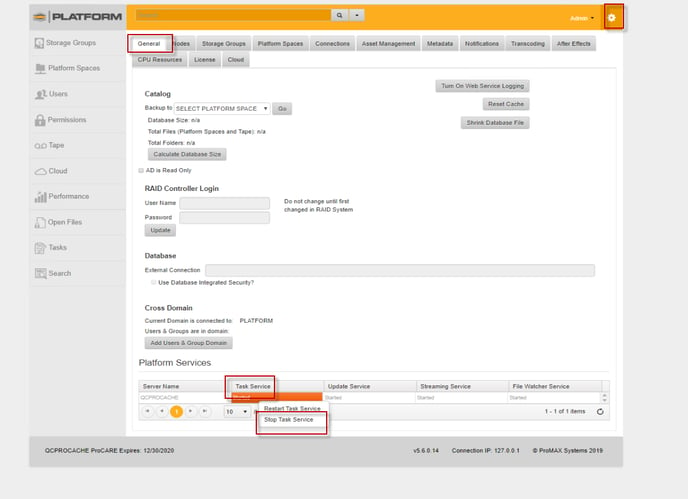
- Once the service is stopped, if you go to the Tape Tab, the drive should vanish and trigger an error.
- Return to the same settings screen (another error message may appear, which can be dismissed by clicking OK), and right-click on Task Services, then choose "Start Service."
- The Tape Tab should begin populating again once the system is ready.
Note: If a tape was meant to be ejected and appears in the UI, you can use the UI to eject it. However, if the tape remains stuck in reading or error mode, you may need to repeat the process to gain access to the tape module for ejection before the tape resumes reading.
