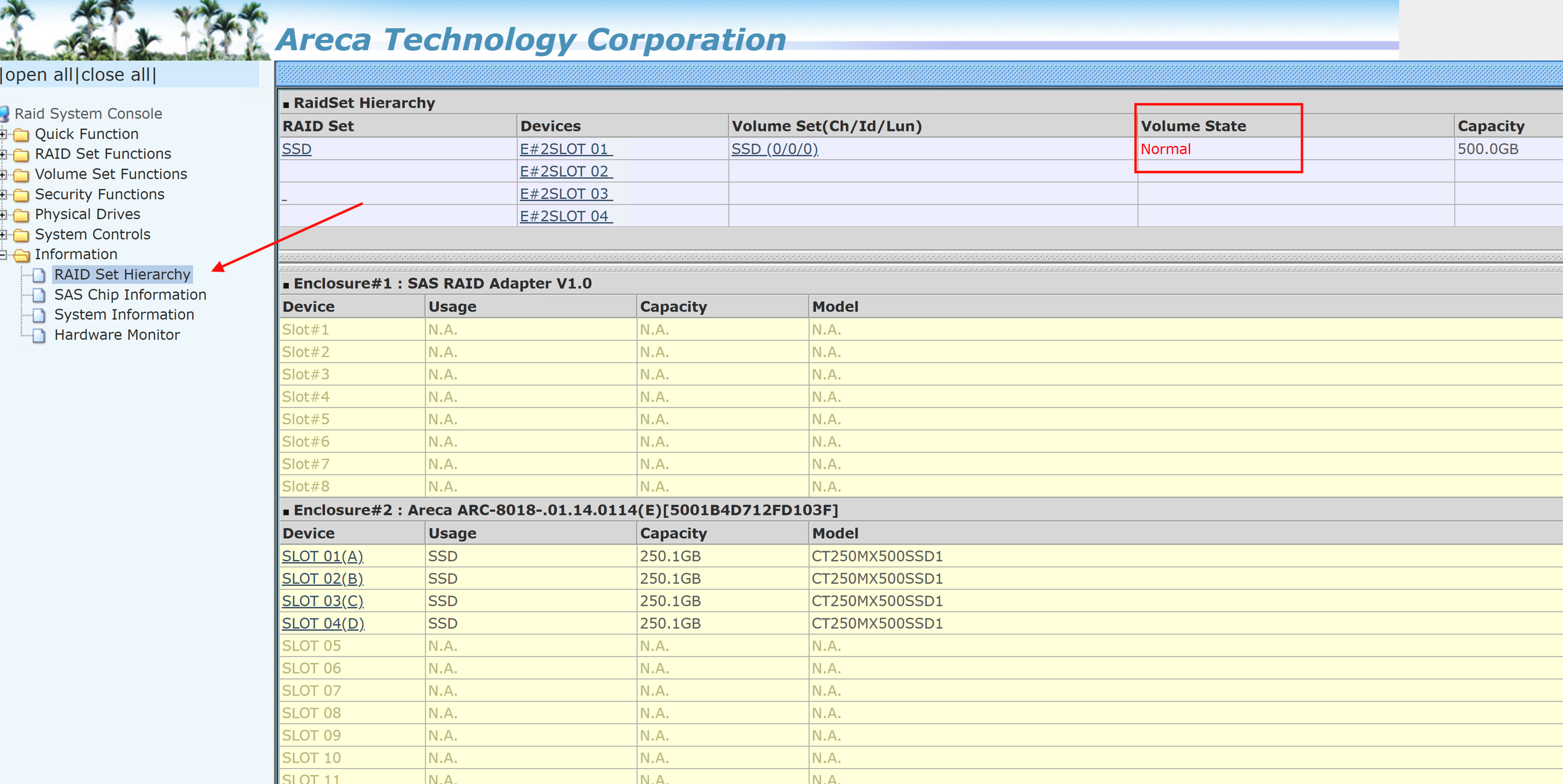Method 1
Once a spare drive is inserted into the system and a rebuild has begun, you can monitor the progress of that rebuild through the Platform Web Interface.
- Log into the Platform Web interface as a user with Admin privileges to the Storage Groups page.
- A rebuilding storage group will show as an orange color. Right click on that the rebuilding storage group.
- Select the "Properties" menu.
- The rebuild status will display as a small line in the bottom right listed as "Status" (See attached image)
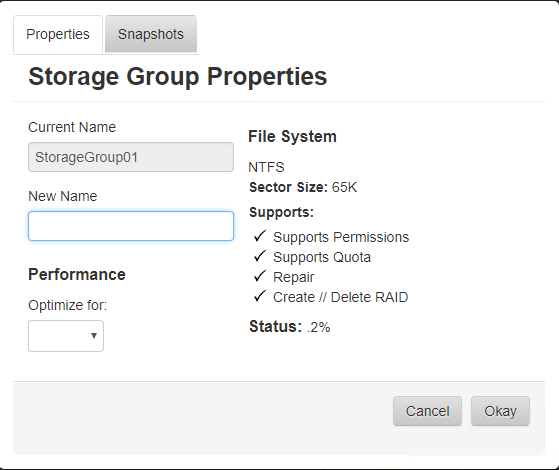
The Platform UI will be in normal status and will not show a degraded state of the storage group if the rebuild is complete.
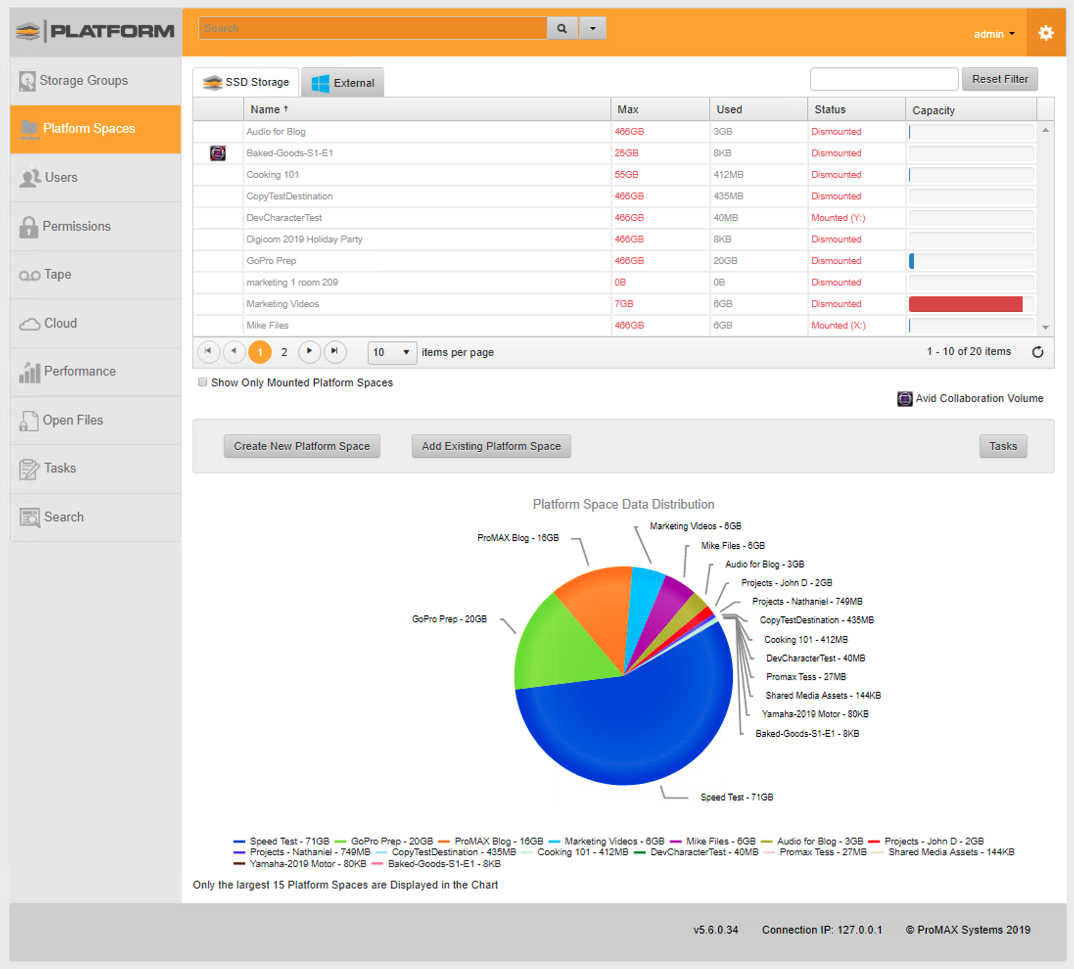
Method 2
1. Go to the start menu and click on the icon labeled "ARCHTTPSvrGui" or "ARCSAP", this will launch a small program that will appear to do nothing, however this step is important.
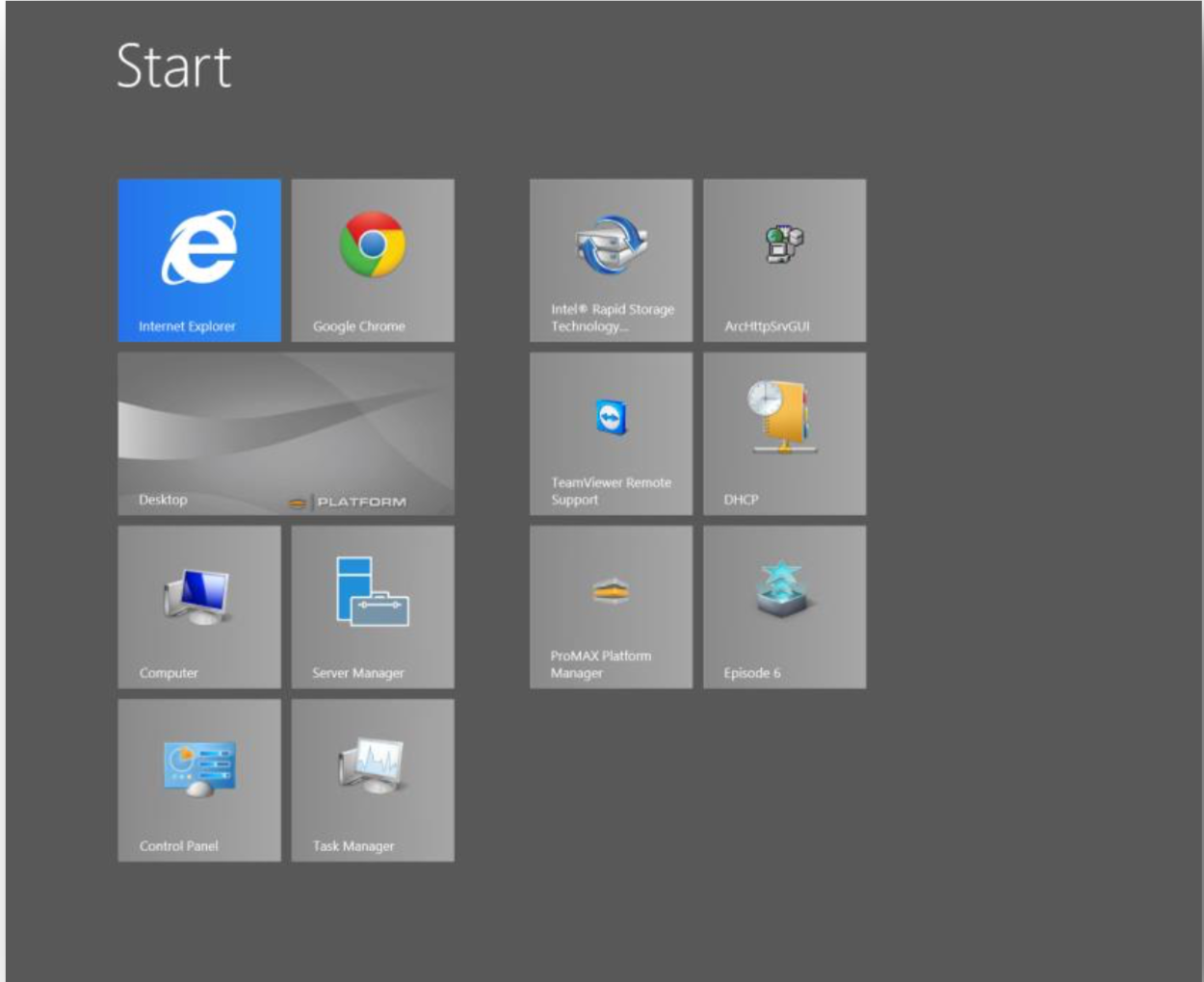
2. Return to the desktop and go to the system tray (the set of small icons near the time/date display in the bottom right hand corner). Find the small icon that looks like a grey computer with some cables coming out the top. Hovering over this icon will bring up a tooltip stating "Double- Click to Launch Manager". Double click this icon.
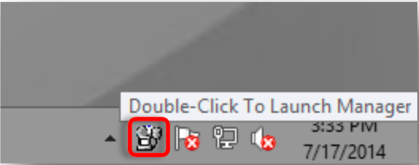
3. This will open your web browser to a blue and yellow page labeled "ArcHTTP Configurations". On the left side column of this page will be an option labeled "SAS RAID Controller" with a small + next to it, click the + and expand the list.
4. There will now be an option labeled "ARC-1882 Web Management", Click this.
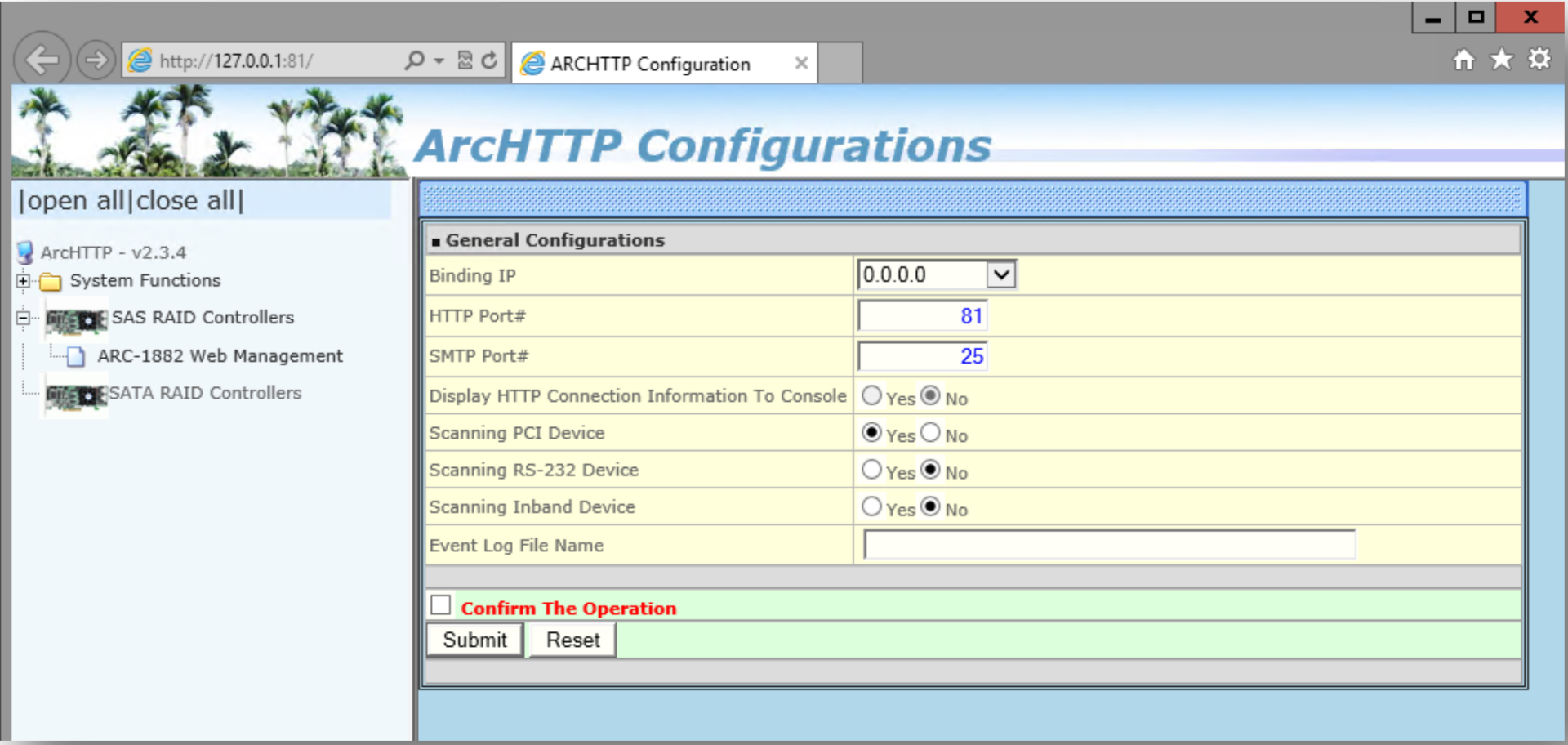
**ARCSAP the UI will be slightly different. Click on Advanced Features.
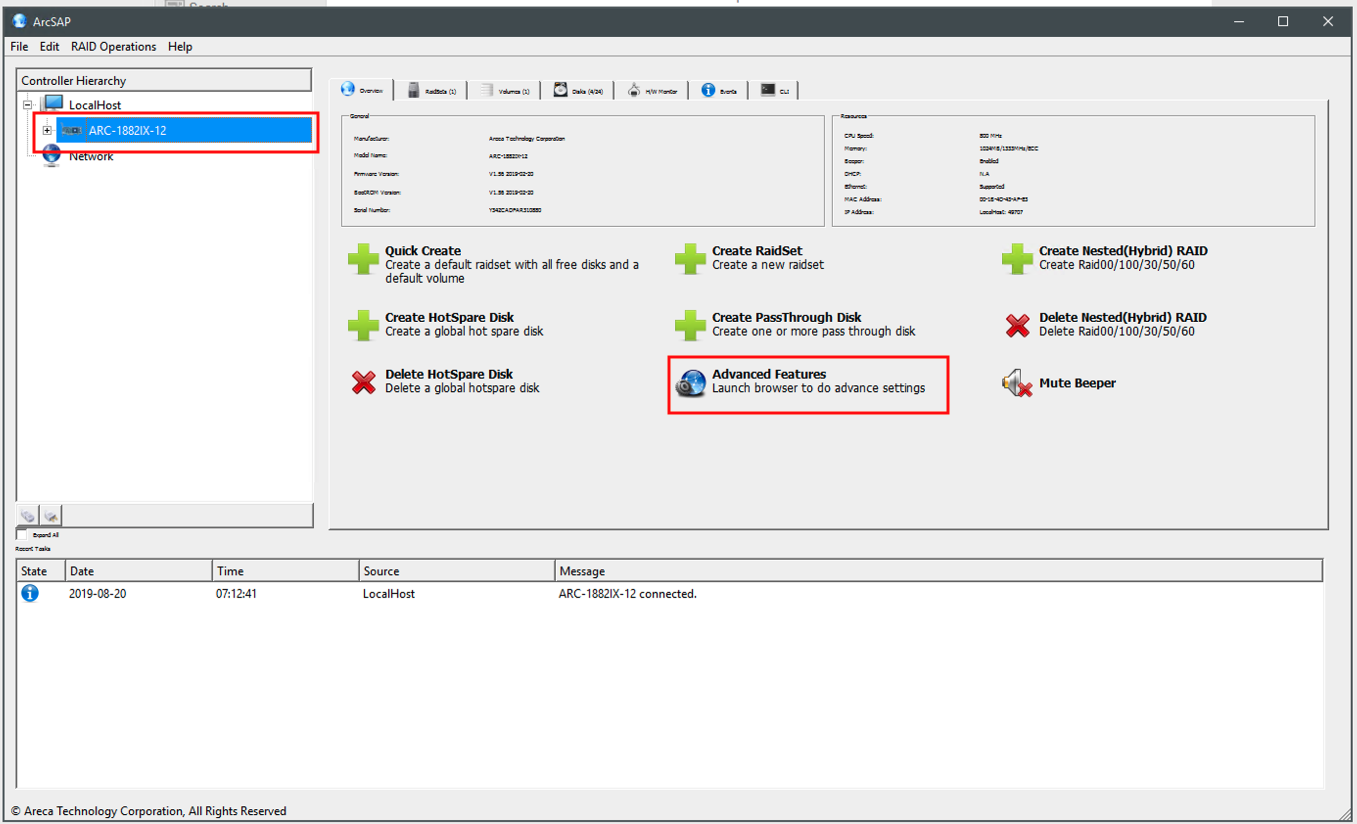
5. You will be asked for a login and password. Enter the following – Login: admin / PW: 0000 (four zeros)
6. Once logged in click on Information-->RAID Set Hierarchy. This page will tell you the status of your RAID Set.