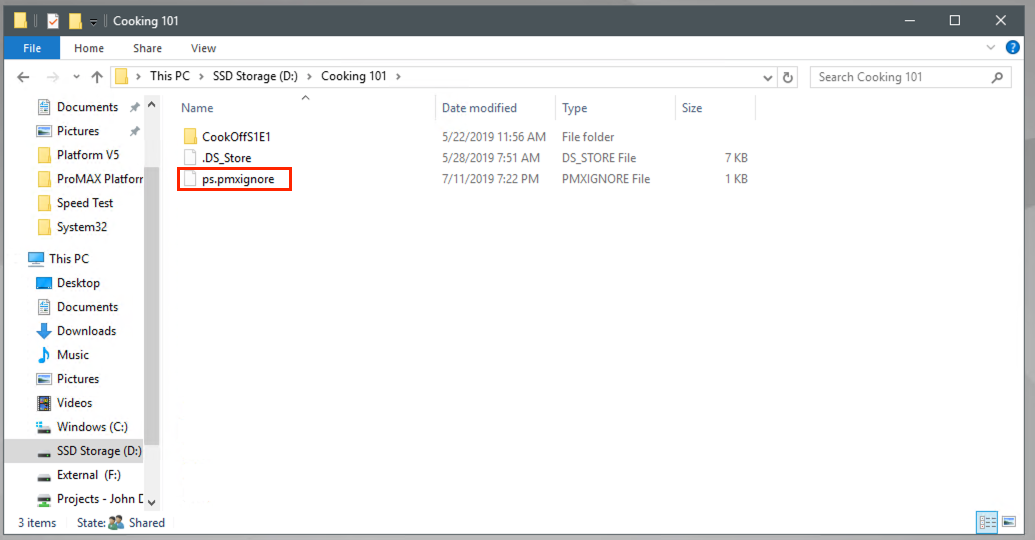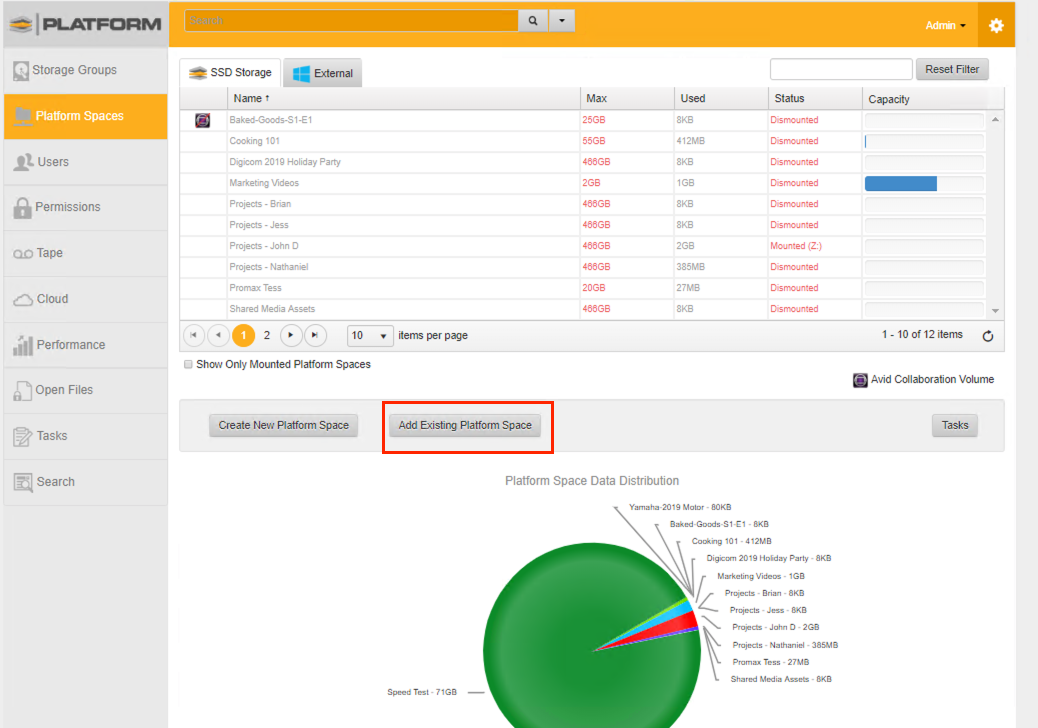At various times, a Platform Space may go missing on the UI but can still be seen on the server's Windows File Explorer.
Please take a look at the steps below to try to retrieve this space.
1. When logged into the UI, go into Settings and use the Reset Cache button. Only click once. This will scan through all files, folders, permissions and also recalculate space. If the space has not returned to the UI proceed with the next steps.
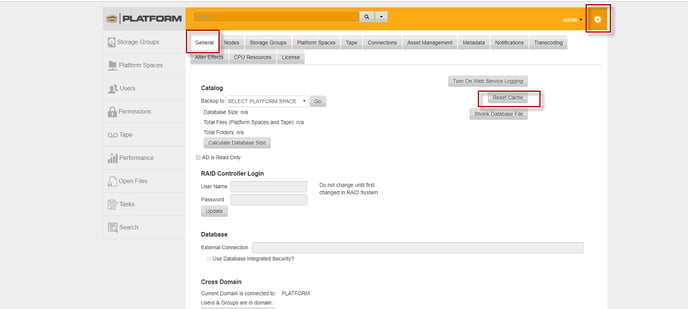
2. Log into the server's Windows operating system if you have not done so yet.
3. Open File Explorer window and navigate to the StorageGroup and Platform Space that is missing
4. Turn on hidden items to make the ps.pmxignore file visible.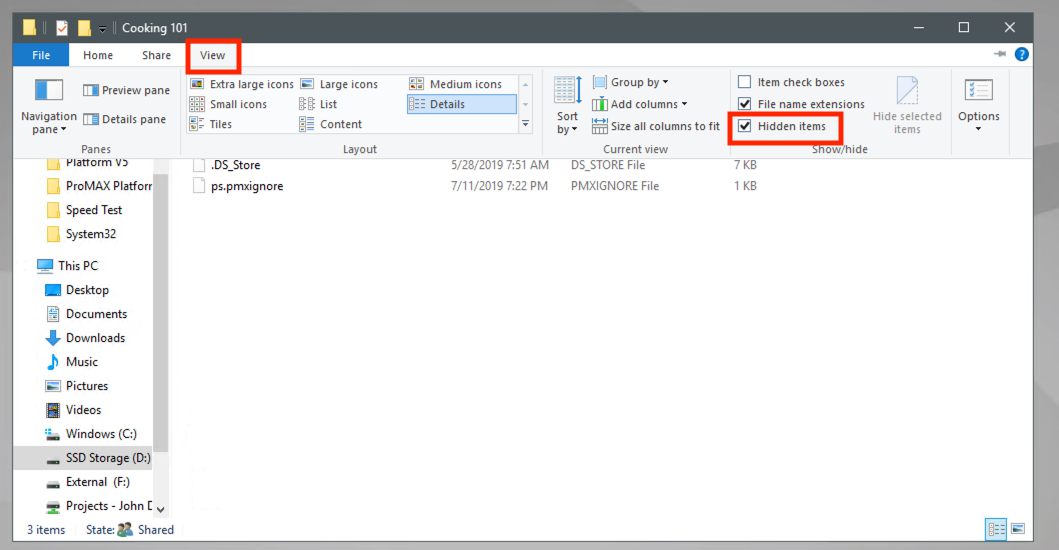
5. Adding Existing Platform Space
a). If pmxignore file is visible, delete the pmxignore file, Reset the Cache: Steps to reset can be found here, and return to the Platform UI and use the "Add Existing Platform Space" function in the Platform UI.
b). If the pmxignore file is missing, go directly to the Platform UI and use the "Add Existing Platform Space" function.