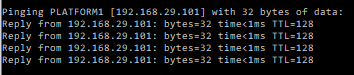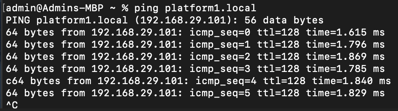There's a few quick things to try if you can't reach the MediaHub web interface.
Browser tips
- Make sure you're using Google Chrome, Apple Safari, or the newest version of Microsoft's Edge browser. No other browsers are supported.
- If you cannot reach the webpage, try a hard refresh of your browser, in Google Chrome this can be done by pressing CTRL+R.
- Try to connect in a "Private Mode" (also called "Incognito Mode"). This prevents any previously cached information from being used when the page is loaded, which can rule out several issues.
- Clear your browser cache completely, then attempt to connect. Each browser handles this different, but information can be found on your specific broswer with a quick google search
Connect via direct IP address
Normally we attempt to connect to a MediaHub unit by typing "http://mediahub.local" into the browser URL bar. If that is unsuccessful, you can also type the direct IP of the MediaHub into the URL in the format "http://10.10.10.1" replacing the IP numbers with the ones from your own network.
Finding your MediaHub IP address (PC Version)
- Open a command line window by going to your start menu and typing "CMD". Select and launch the "Command Prompt" App.
- Type the following into the command prompt and press return
-
ping mediahub.local
-
- If the MediaHub is present on your network, you will see a result similar to this screenshot.
- Note the IP address numbers in brackets [], this is the IP address of the MediaHub on your network
- Return to your web browser of choice, enter "http://192.168.29.101" (replace this example IP with your own located in the brackets [] from the command prompt ping result).
Finding your MediaHub IP address (Mac Version)
- Open a spotlight search and type "terminal". Select and launch the "terminal" App.
- Type the following into the terminal command prompt and press return.
-
ping mediahub.local
-
- Press CTRL-C to end the ping command.
- If the MediaHub is present on your network, you will see a result similar to this screenshot.
- Note the IP address numbers in parenthesis (), this is the IP address of the MediaHub on your network. In this example our IP is 192.168.29.101.
- Return to your web browser of choice, enter "http://192.168.29.101" (replace the example IP with your own located in the parenthesis () from the command prompt ping result).