1. With the external storage device, you will need to set up the device to be an iSCSI device. Each device is different so you may need to use their user manual to walk through and set this up. During this process, the storage would need to be formatted so be aware that data will be cleared from the device.
2. Once set up, note the iSCSI address of the device as it will be on your network.
3. Click Windows Start Menu and search for "ISCSI Initiator".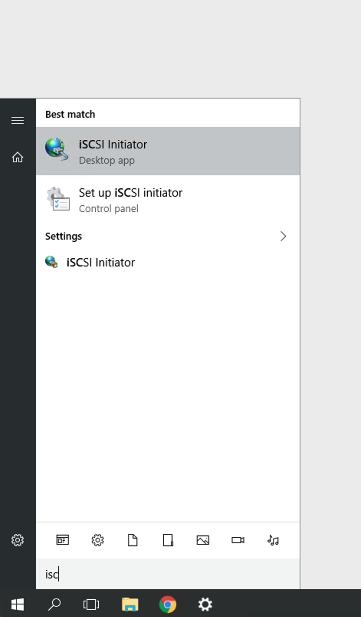
4. You may be prompted with this screen if this is your first time using this function. Click 'Yes'.
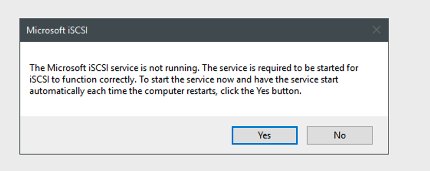
5. Input the address from the iSCSI device in the Target and Click Quick Connect.
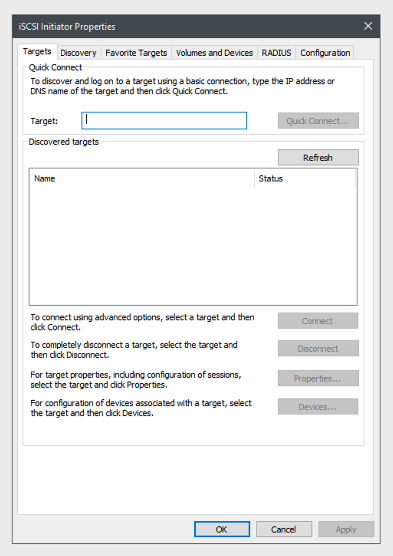
6. A list of devices should appear in the table below.
7. Open Disk Management in Windows and there should be a pop window asking to initialize a newly found hard drive. **It may take time to prompt if the drives are still initializing. You will be required to format the drive. **Ensure that you are formatting only the new drive and none of your existing volumes. During this process, it will allow you to assign the drive letter and have the device show up in Windows.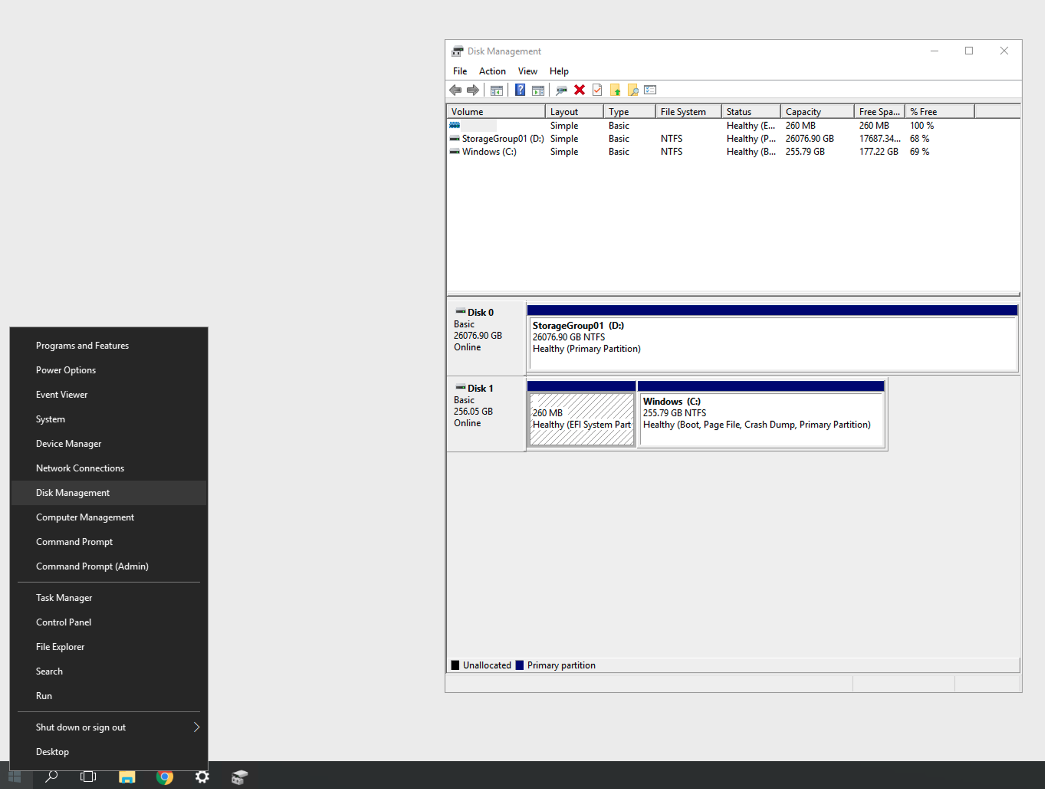
8. Open up Platform, log in, and use the Scan for Attached Drives.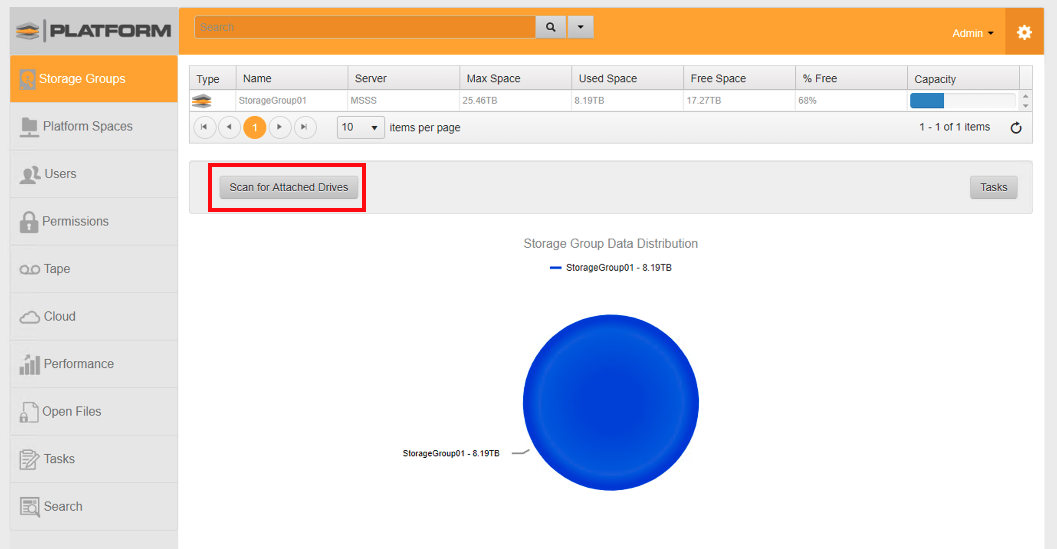
9. Right-click on the new storage and Reset the Storage Group.
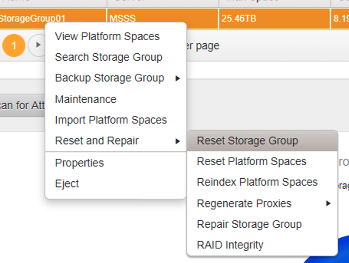
10. The drive should be ready once the task is completed.
