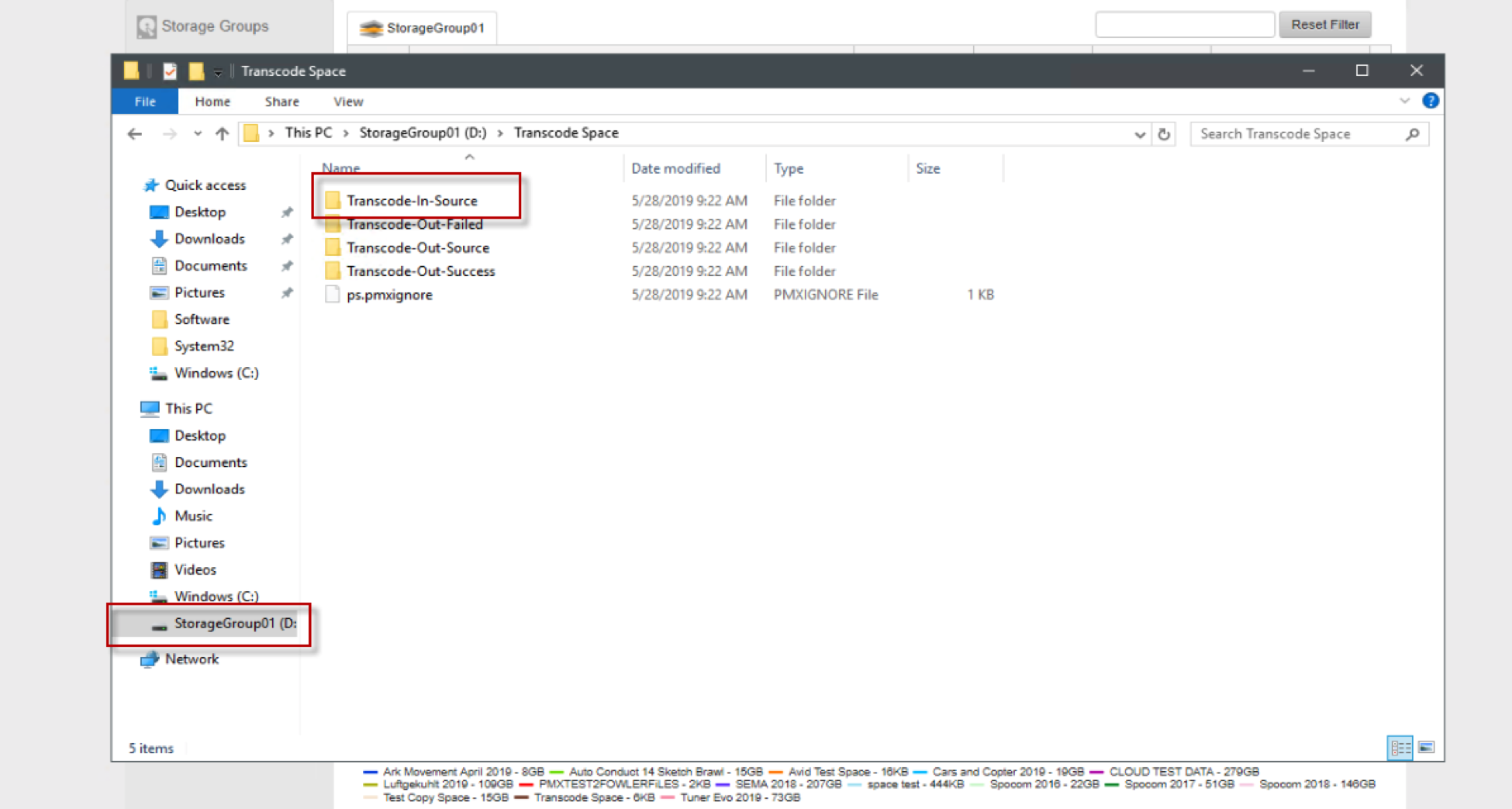- Support Center
- Tutorials
- Transcoding and Rendering
How do I set up watch folders for Transcoding?
Transcode Watch Folder Setup
- Create Platform Space for Transcode specific uses. *Note that this is a space only meant for transcoding and not for file storage nor search enabled.
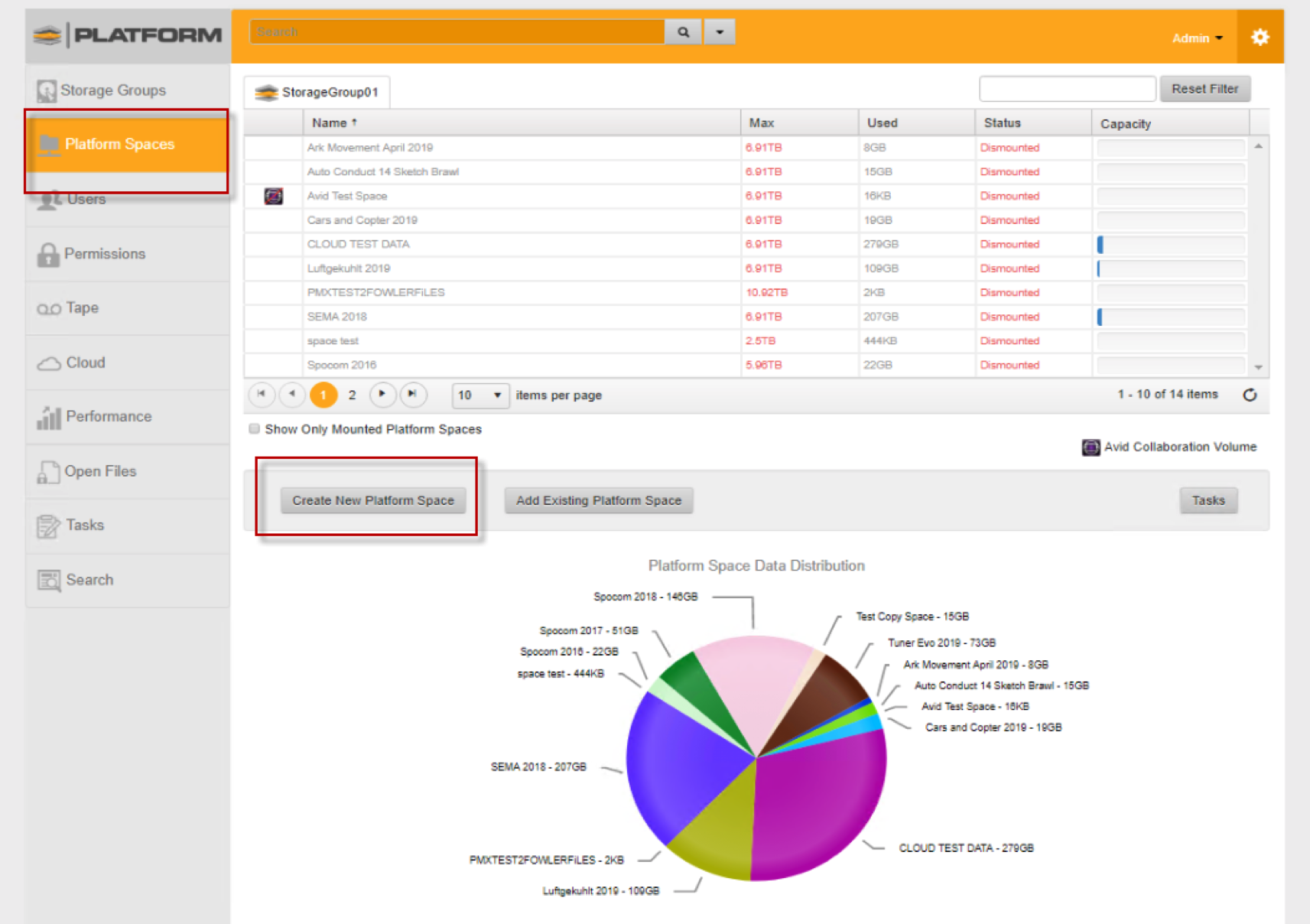
- Name the space to your desire. You may keep a space limitation but do not add the options on the right-side of the screen.
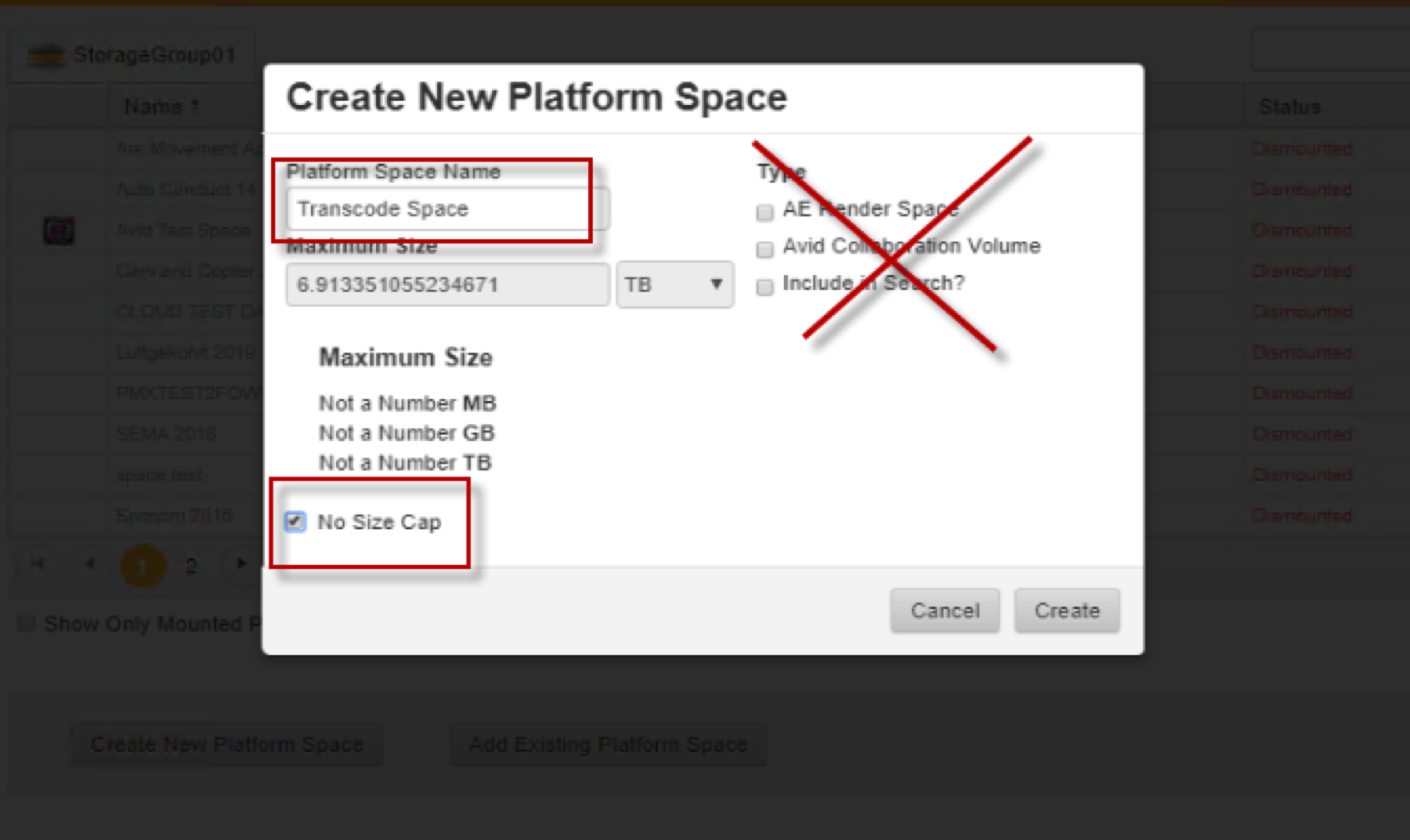
- Once the space is created, go to the Properties of that space and select the Transcoding options and proceed to the Transcoding tab.
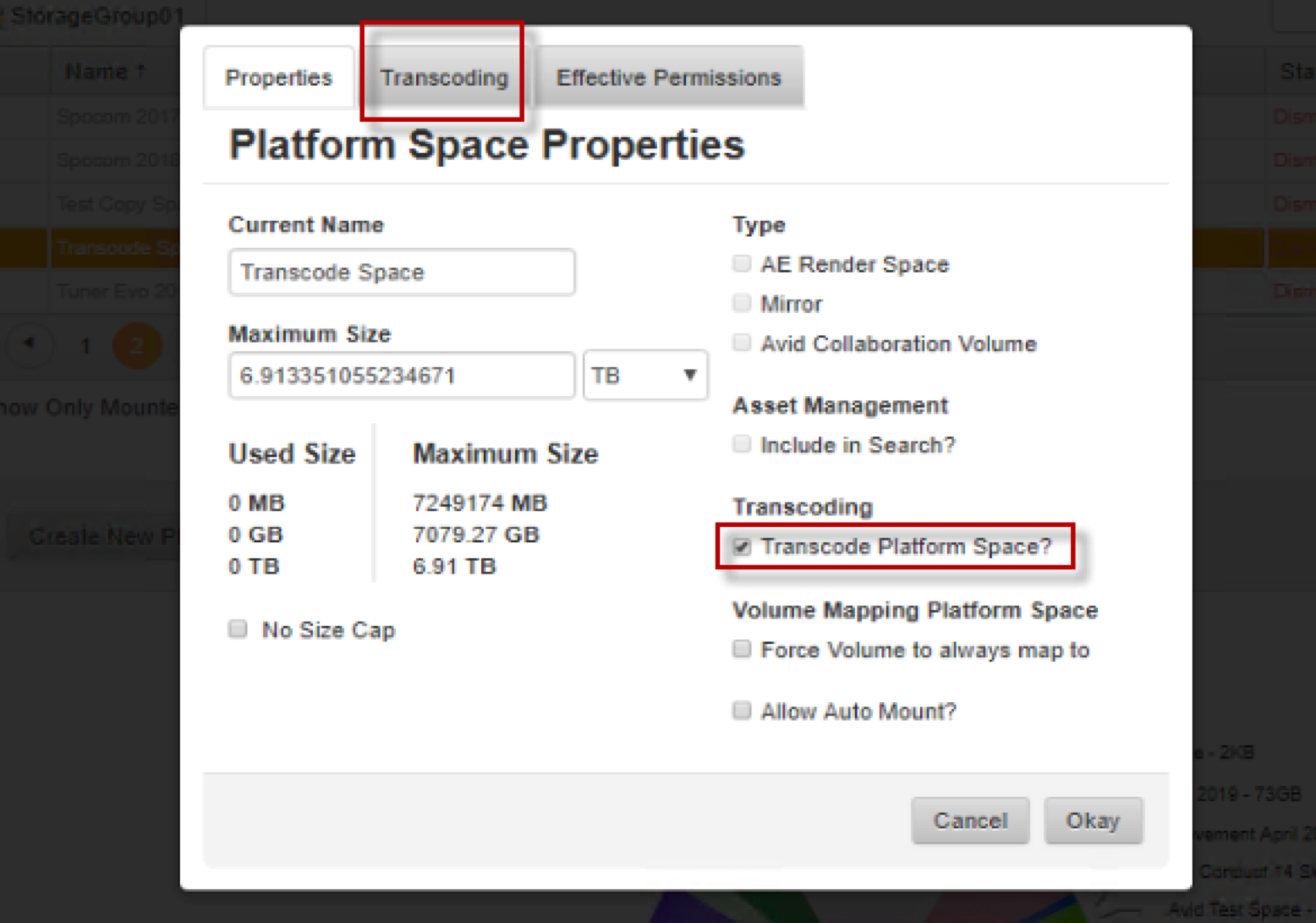
- Select the ProMax Systems Encoder. A R3D Encoder will be required to be selected as well even if it is not being used.
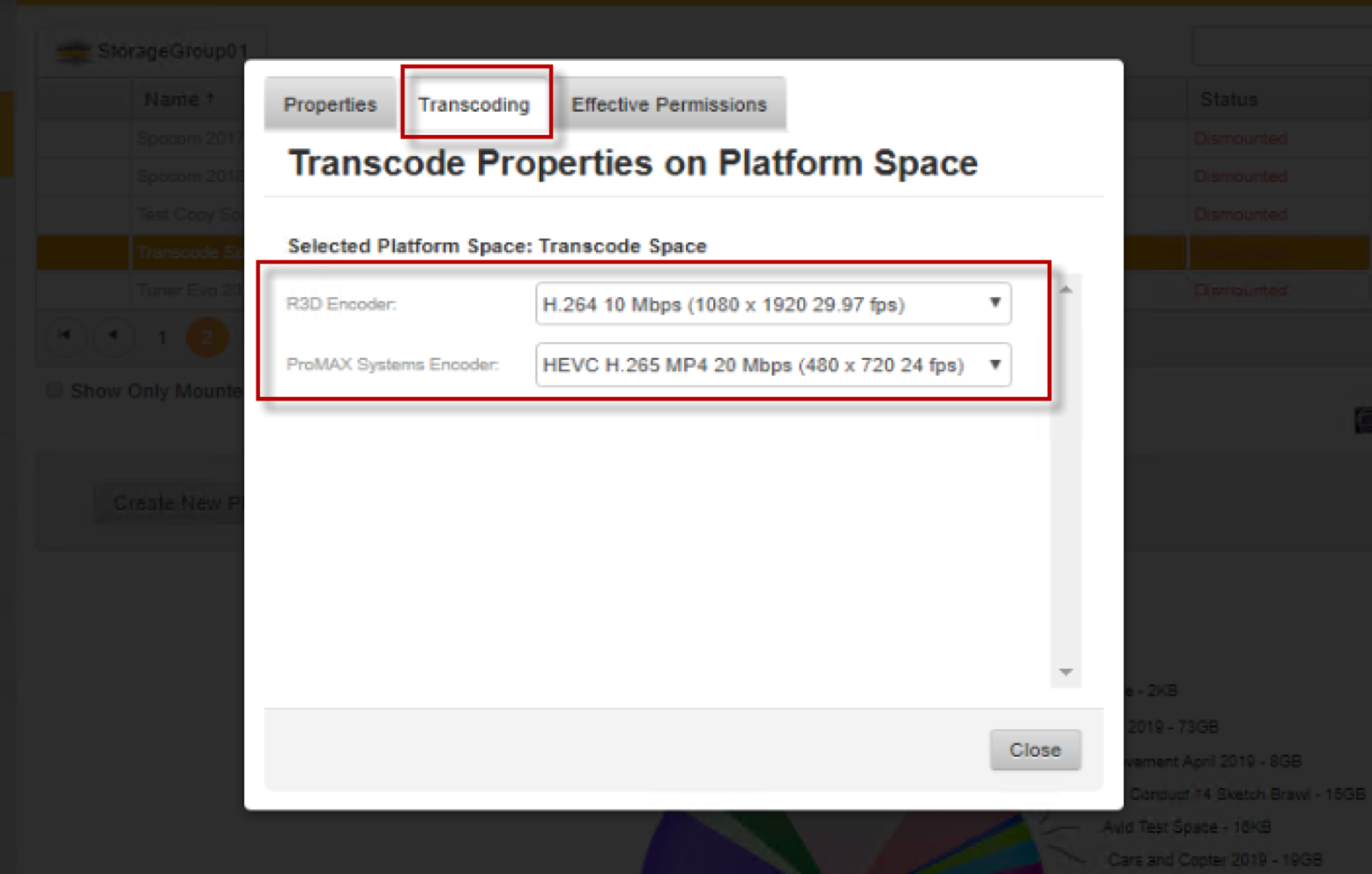
5. While locally on the server, go to the File Explorer and navigate to the StorageGroup and the watch folder that was created.
-
- Transcode-In-Source is where you will drop media in for transcoding
- Transcode-Out-Failed is where source files will go if the transcode failed
- Transcode-Out-Source is where source files will go if the transcode is successful
- Transcode-OutSuccess is where the new successfully created transcodes files will output