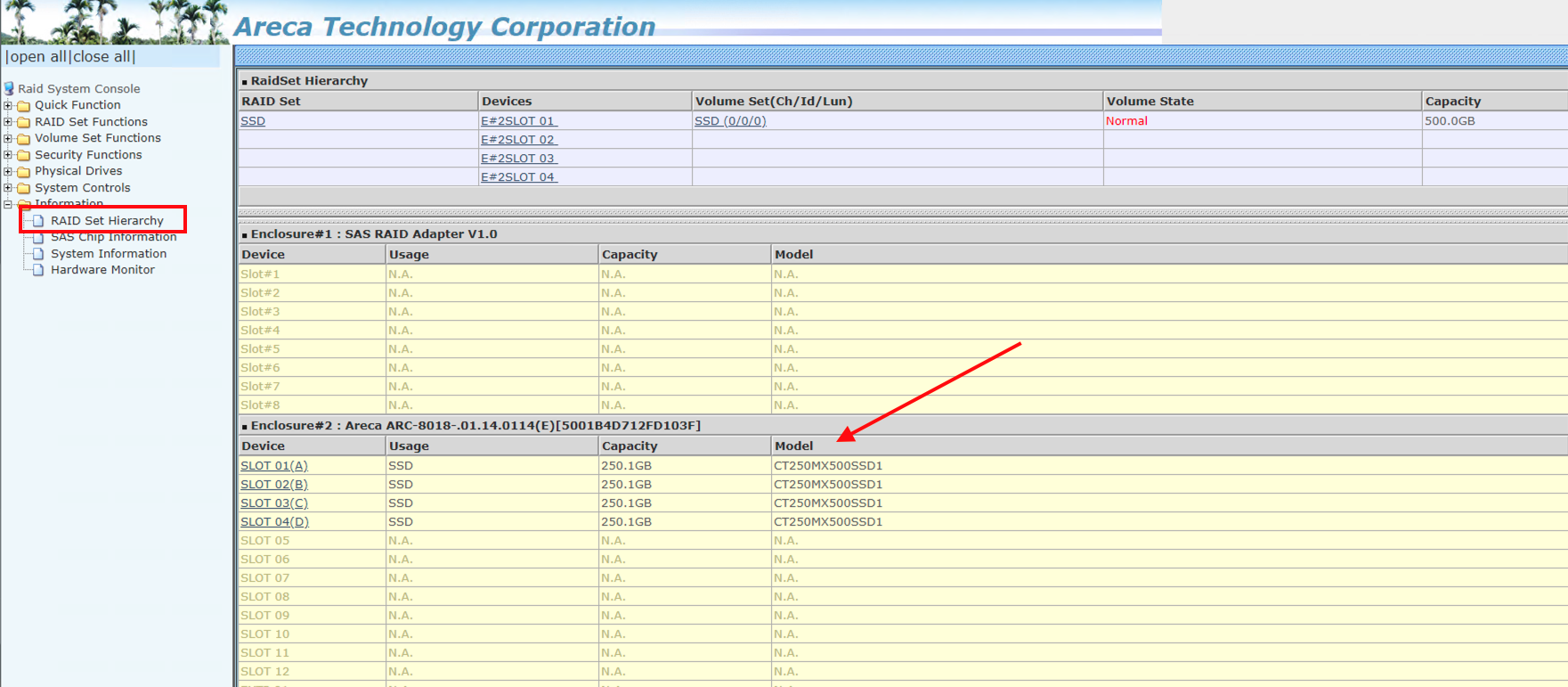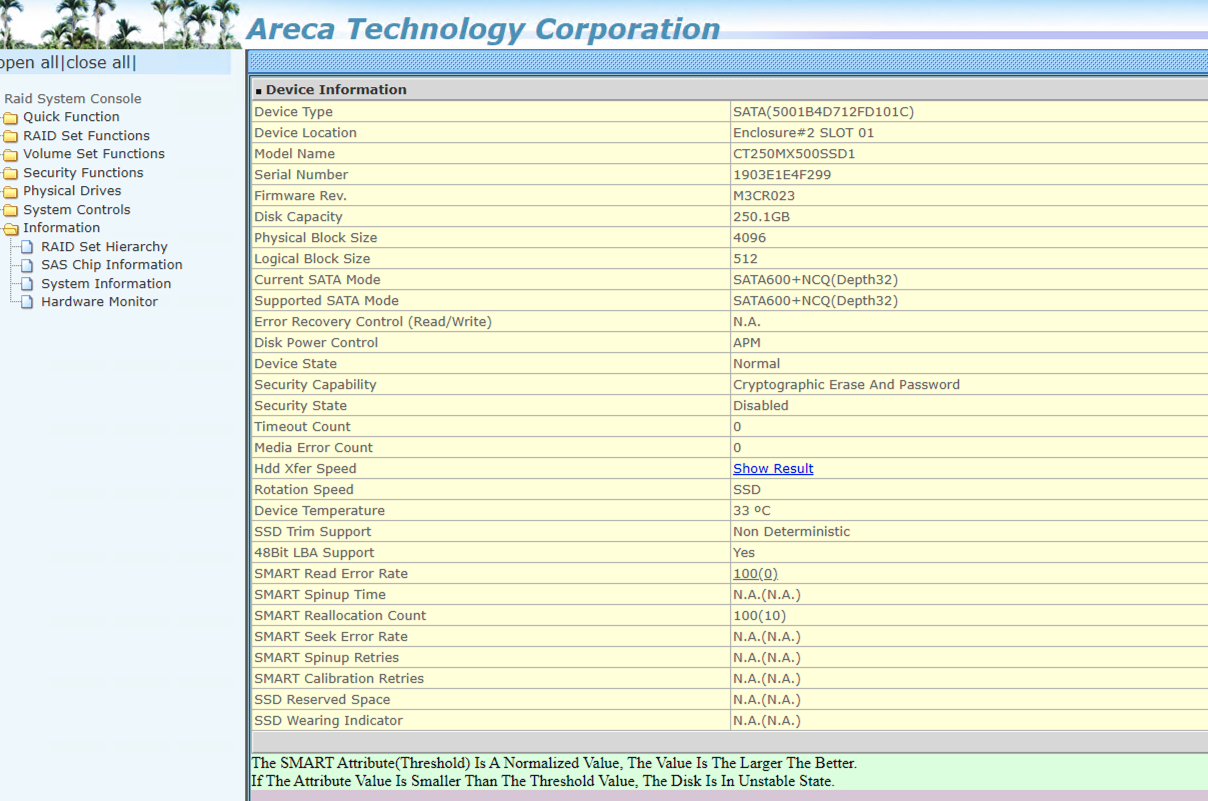If you decide to physically look at the drive's label, you must have the server completely off to be able to remove the drive to have the label visible. If you would like to find the information via software, please look at the steps below.
1. Go to the start menu and click on the icon labeled "ARCHTTPSvrGui" or "ARCSAP", this will launch a small program that will appear to do nothing, however this step is important.
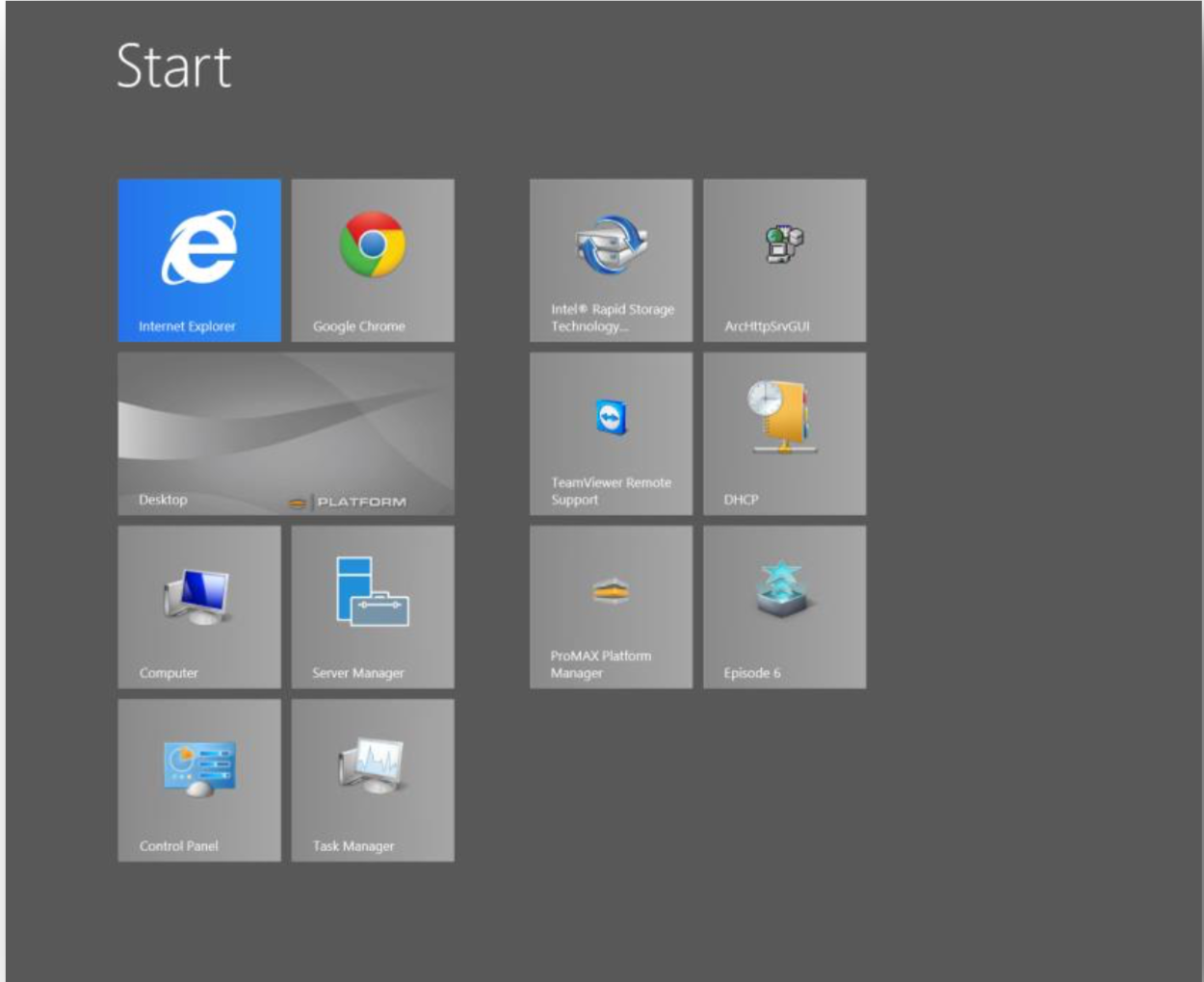
2. Return to the desktop and go to the system tray (the set of small icons near the time/date display in the bottom right hand corner). Find the small icon that looks like a grey computer with some cables coming out the top. Hovering over this icon will bring up a tooltip stating "Double- Click to Launch Manager". Double click this icon.
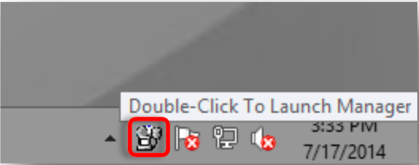
3. This will open your web browser to a blue and yellow page labeled "ArcHTTP Configurations". On the left side column of this page will be an option labeled "SAS RAID Controller" with a small + next to it, click the + and expand the list.
4. There will now be an option labeled "ARC-1882 Web Management", Click this.
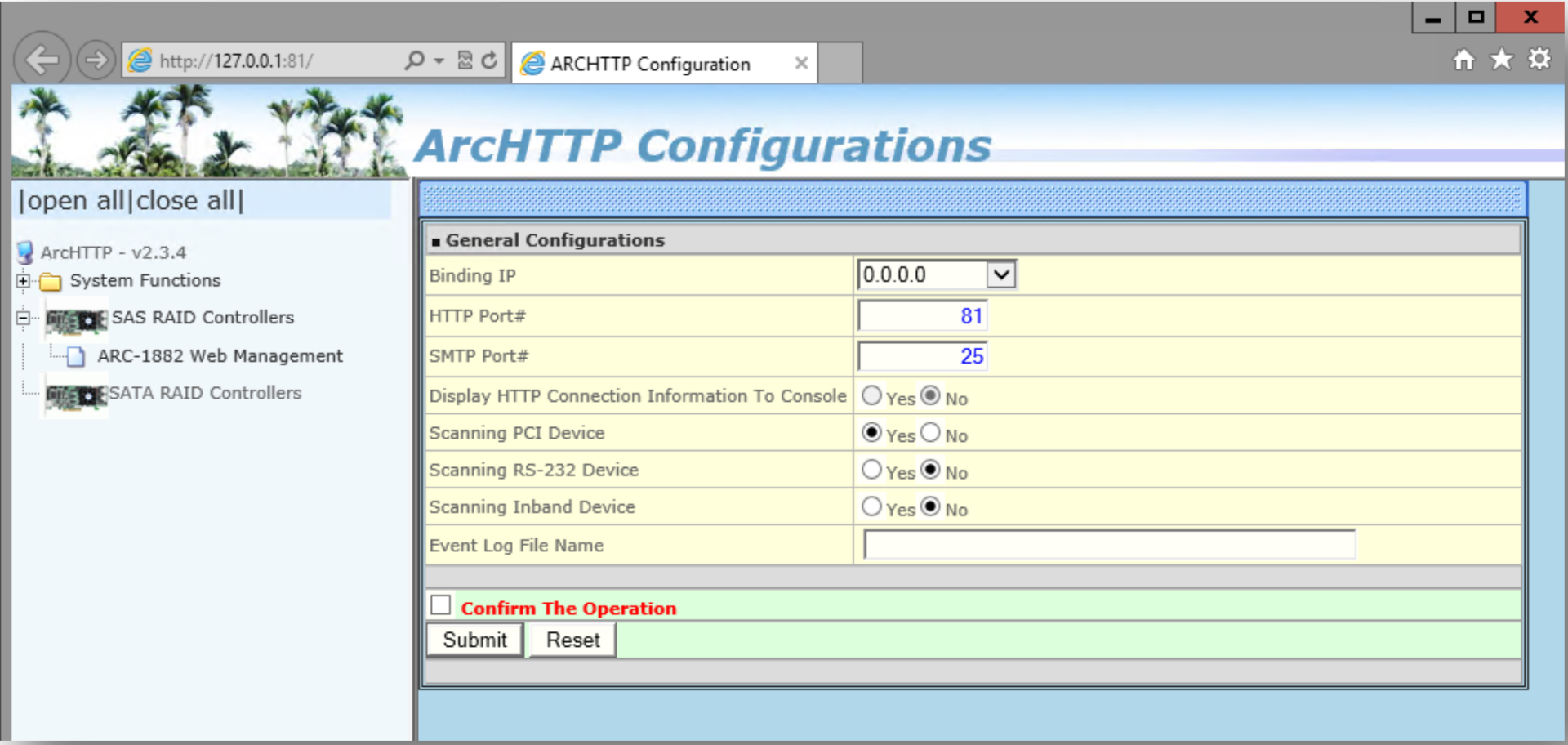
5. You will be asked for a login and password. Enter the following – Login: admin / PW: 0000 (four zeros)
6. Ensure you are in the RAID Set Hierarchy Window. You can note the drive model in this window. So further information, you can click on the Slot and this will bring up details of the drive you wish to obtain information about.