This is a mostly a test to see if the drive is officially failed or if the slot is bad.
If a single drive does not show up in the RAID controller software, then this drive needs to be checked.
Under no circumstance. Do not pull a good running drive out of a server if there is already a missing drive while the server is running. You may only pulled failed/missing drives while a server is running.
1. Log into the RAID controller.
https://support.promax.com/knowledge/raid-login
2. In the RAID Set Hierarchy, check if there is a drive that says failed and then scroll down and see if it is missing in the list of drives.
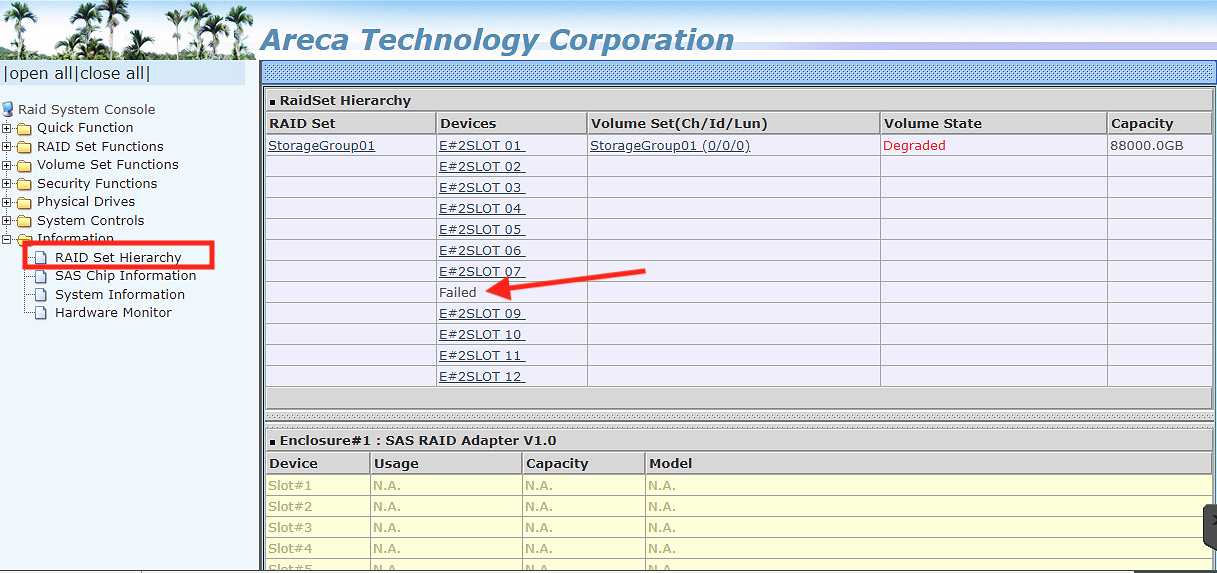
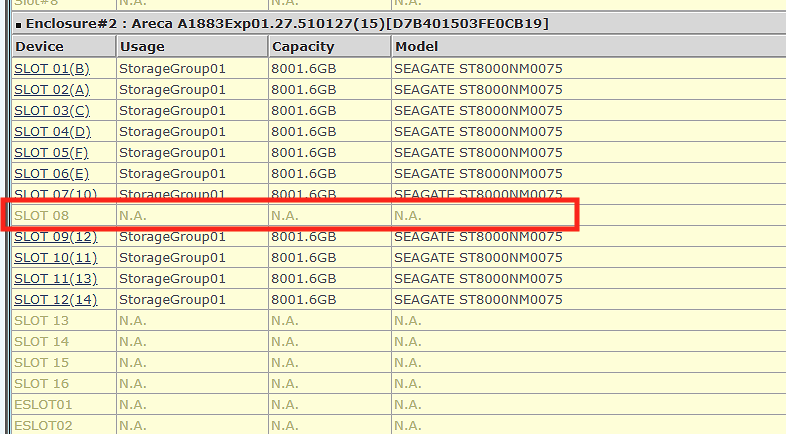
3. If a drive is missing, use this guide to find which drive needs to be looked into.
https://support.promax.com/knowledge/how-to-identify-failed-drive
If the drive is completely missing, use the identify tool and identify the drive that would be right next to it. Let's say drive 8 is missing. The RAID is in rows of (4) across. It is best to identify drive 7 and then you will know that drive 8 is directly to the right of the drive that is showing red.
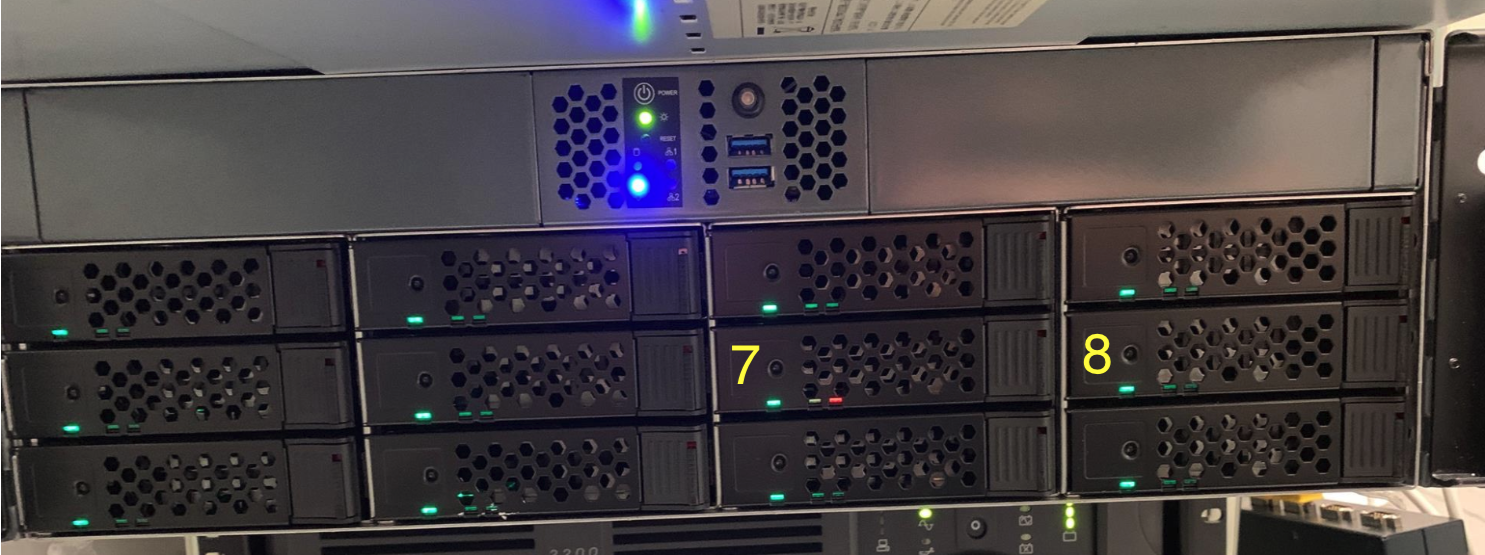
4. Shut down the server.
https://support.promax.com/knowledge/how-to-shutdown-or-reboot
5. Pull the problematic drive from the chassis and check that the drive is in the sled correctly. Inspect that the connectors are intact.
https://support.promax.com/knowledge/how-to-install-drive
6. To test both the drive and the slot, you can swap the drive with a known working drive. We recommend marking or adding tape or anything to the problematic drive. So let's say drive 8 is the suspect drive. Use Drive 7 and switch places.
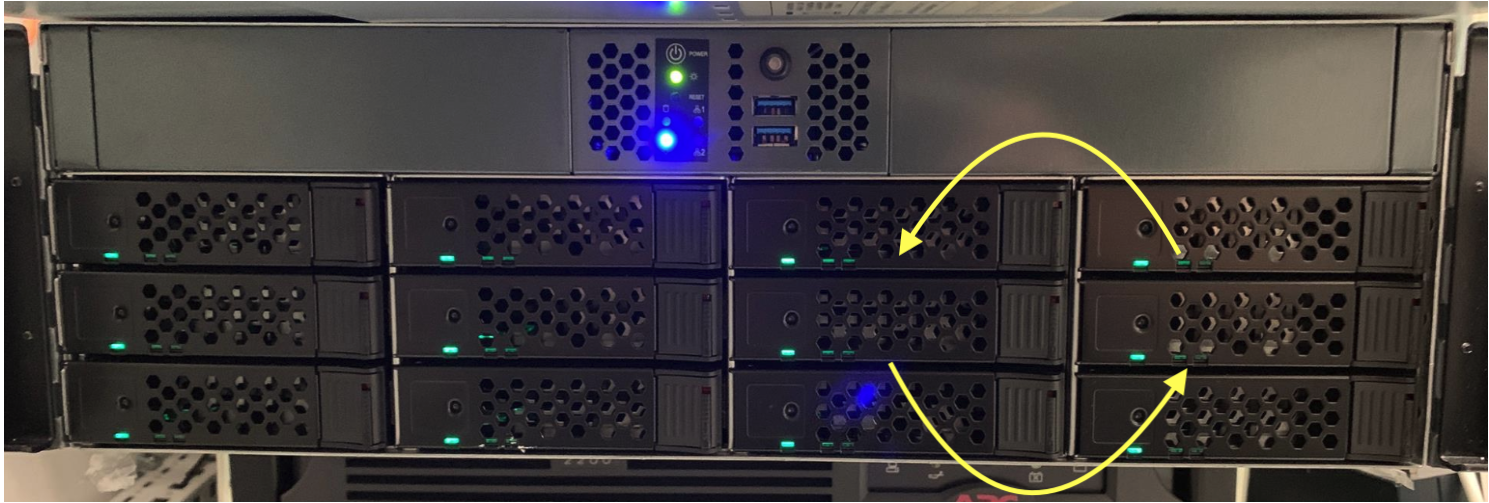
7. Boot up the server.
8.Log into the RAID controller.
https://support.promax.com/knowledge/raid-login
9. Go to RAID Set Hierarchy and see if either drives show up.
Scenarios:
a). Drive 7 does not show up but drive 8 does, then Drive 7 is confirmed a faulty drive.
b). Drive 7 shows up and Drive 8 does not, then Slot 8 is a bad slot.
10. If the drive is bad, you may remove the bad drive while server is on. If you are not confident, you may shutdown the server and remove the faulty drive.
11. Take a photo of the label of the drive and send to Promax Support to check if drive is under warranty.
12. If drive is under warranty, package drive to send to Promax for RMA.
13. If you have a shelf spare drive, insert into server and boot up if server is turned off.
14. RAID will rebuild onto drive depending if this is a spare or part of the RAID.
15. If the server is rebuilding, you may use the RAID to access data but it is best not to push the server whether it be transferring new data tot he RAID, LTO, or high capacity access.
