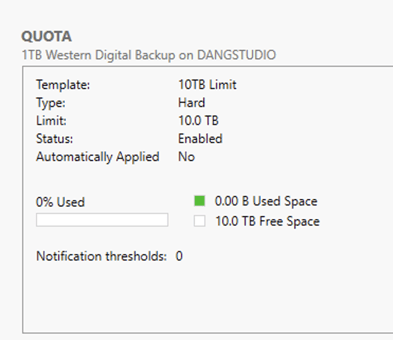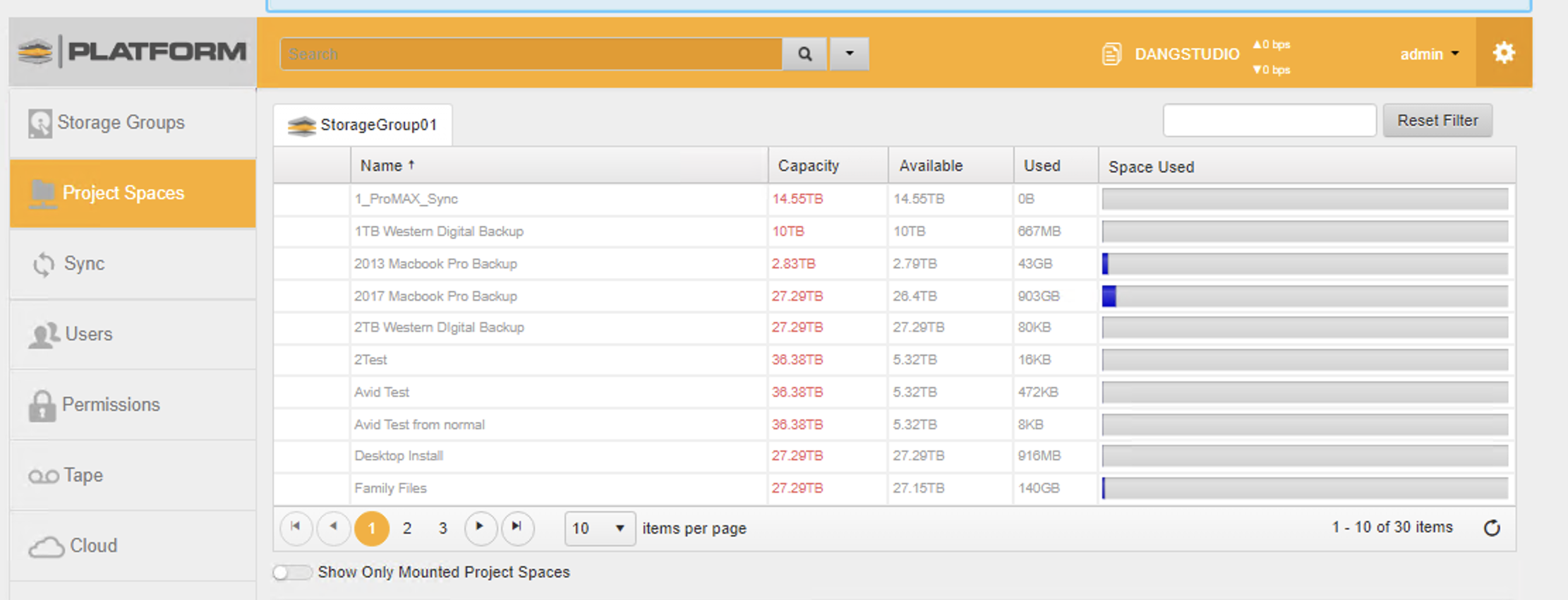- Support Center
- Troubleshooting
- Drives and Data Management
How to Set Project Space Quotas Manually
This is a workaround if a quota cannot be set or changed from within Platform
1. Login directly to Server
2. Open Server Manager
3. Go to Tools --> File Server Resource Manager
4. Go to Quota Management --> Quota Templates --> Create Quota Template
5. Set the Limit for the Quota
6. Return to Server Manager and Refresh
7. Go to File and Storage Services --> Shares and Right-Click on the Project Space and Configure Quota
8. Select the Quota Template
9. Go to Platform and Reset Cache
Login to Server
Open Server Manager and go to Tools-->File Server Resource Manager
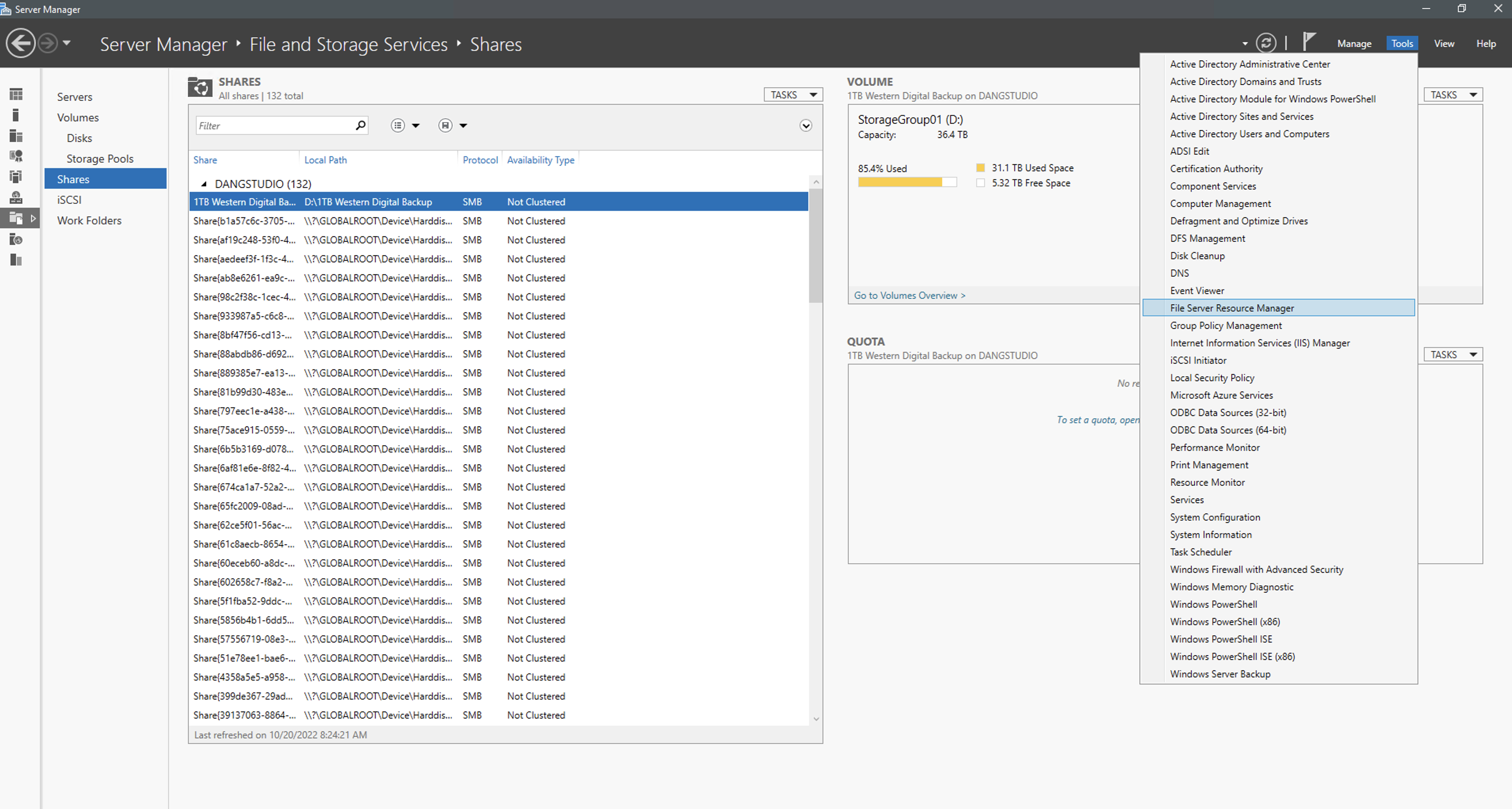
Go to Quota Management-->Quota Templates and Create Quota Template
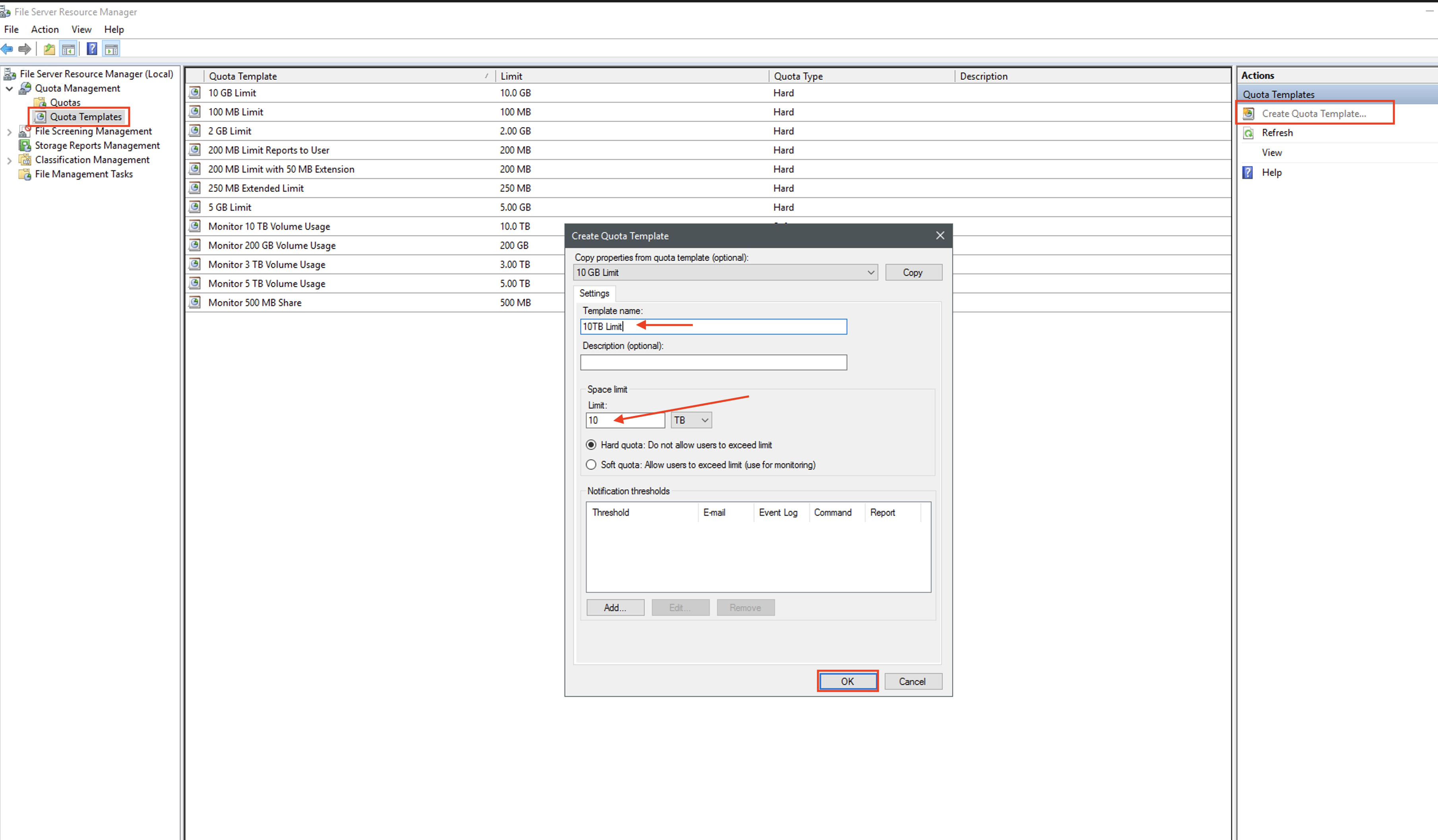
Go back to Server Manager and Refresh
Go to File and Storage Services--> Shares
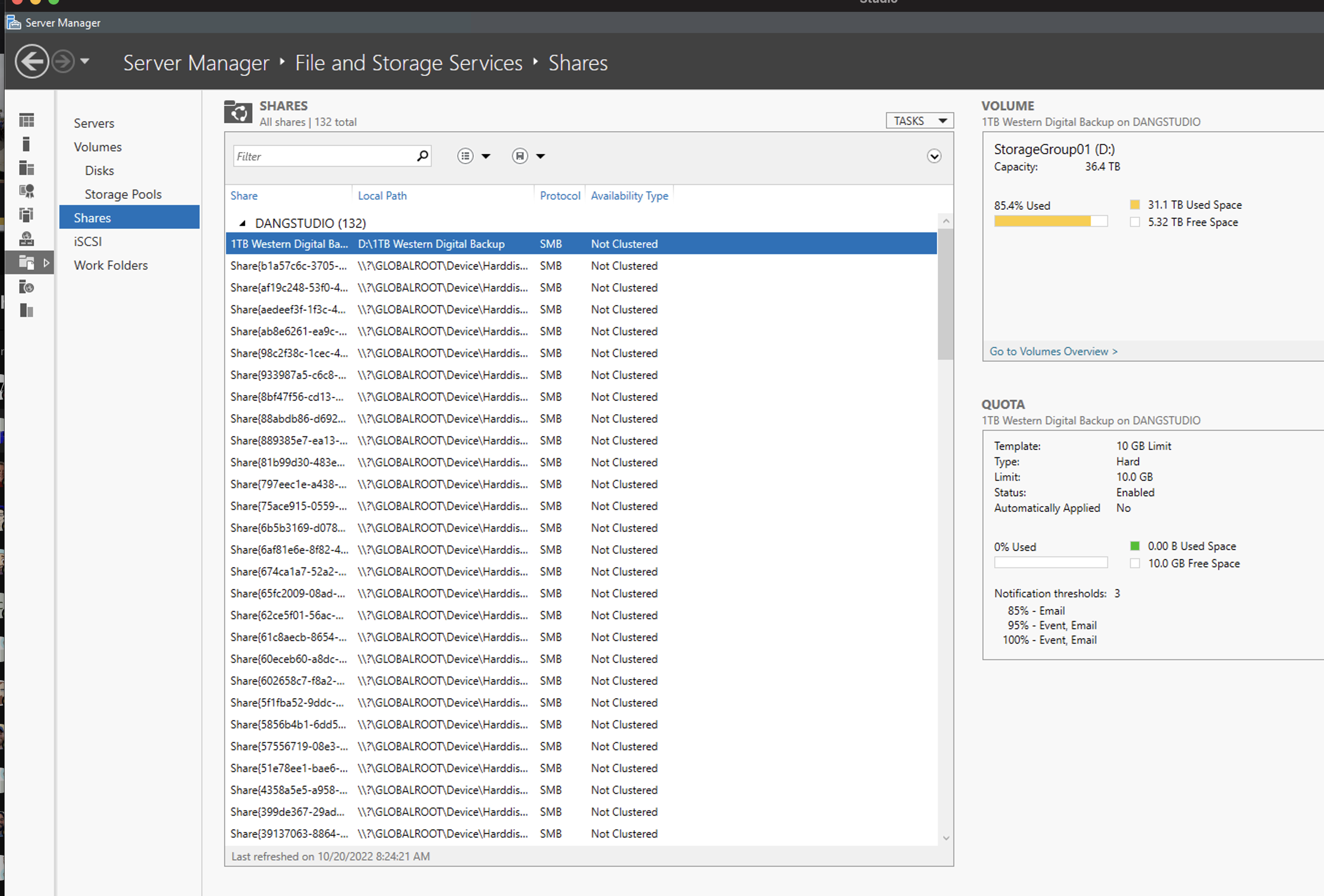
Locate the space,Right-Click and Configure Quota
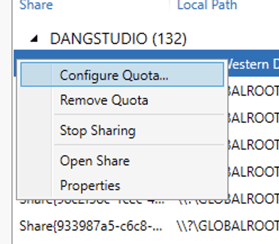
Select the Quota Template and click OK.
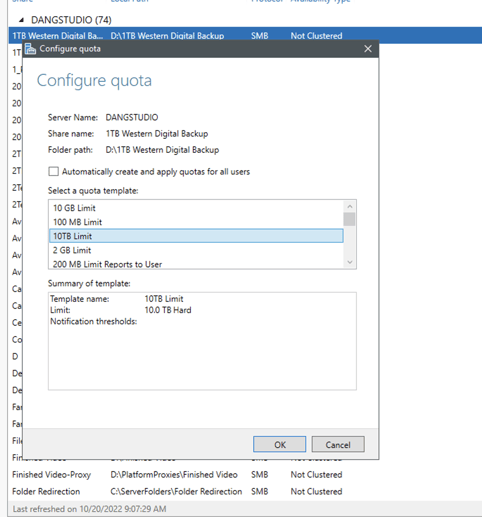
The new Quota should reflect the new Limit