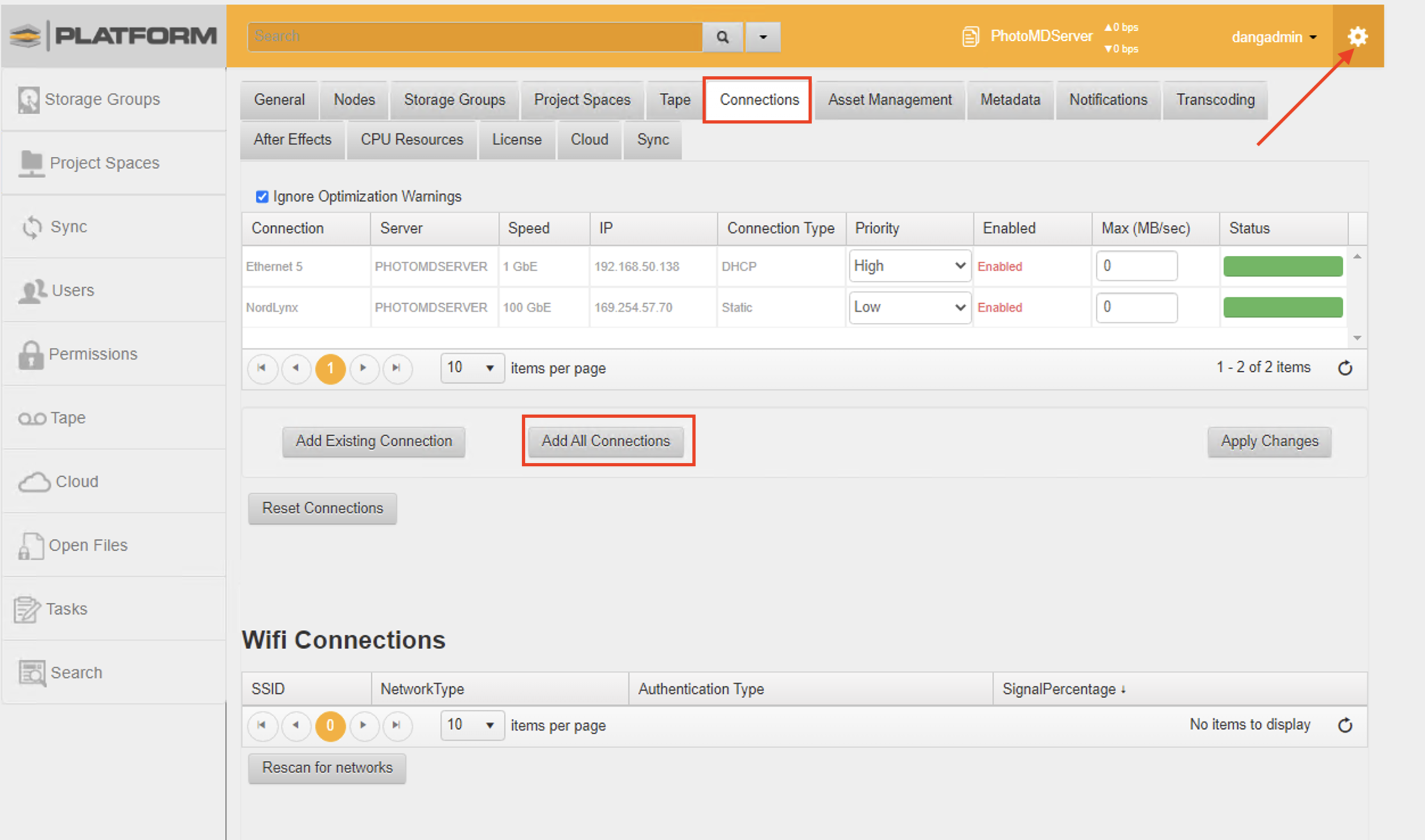Overview This document describes the procedure to be used when creating NIC Teams on ProMAX Platform Systems.
Creating a Virtual NIC through Windows Server Manager
- Select the Start Menu Icon in the Bottom right and open Server Manager
- Select Local Server on the left side Menu, you will see a hyperlink listed next to NIC Teaming
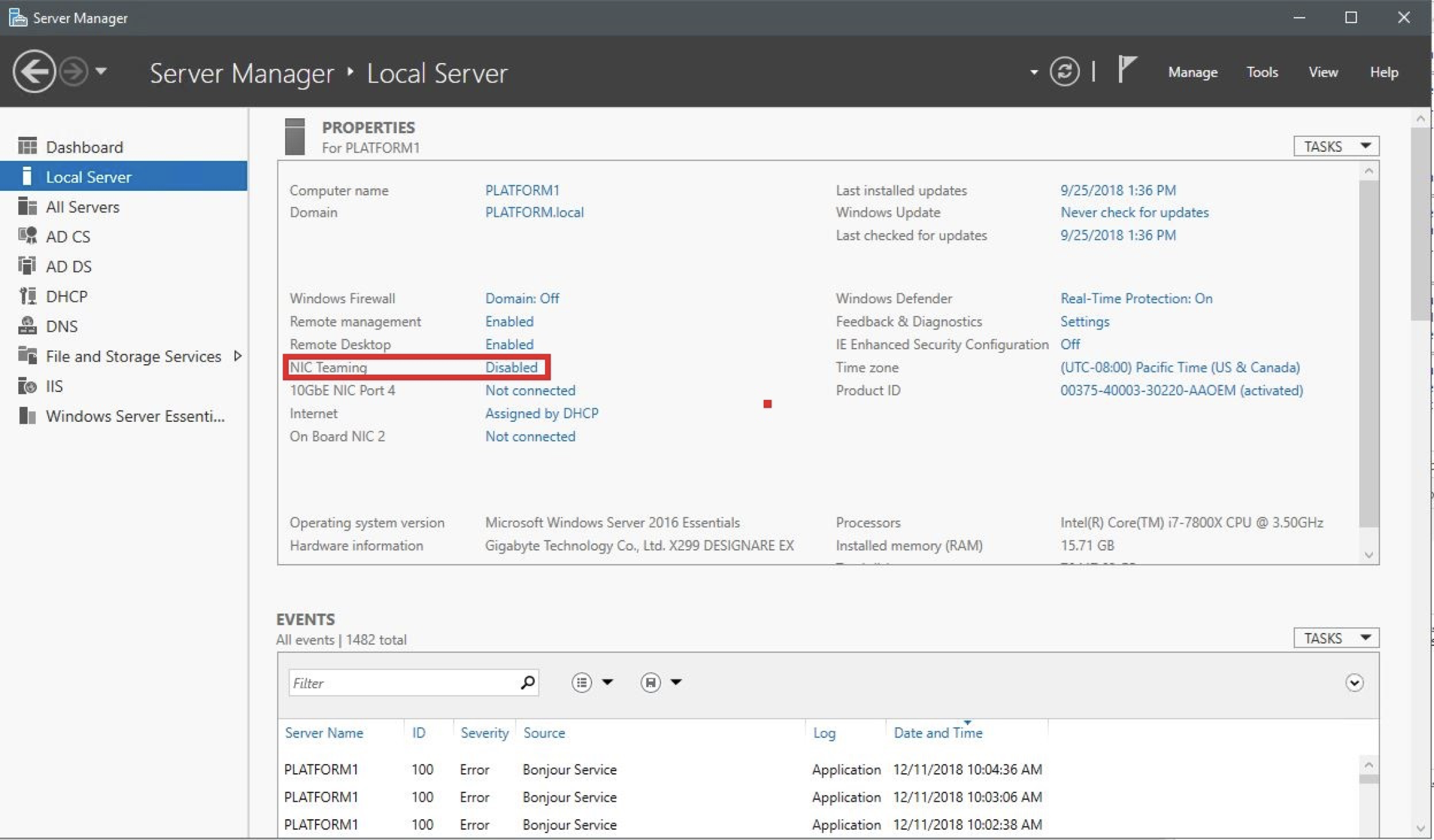
3. Click the Hyperlink and the Team Setup window will open
4. Right Click one of the Adapters and select “Add to New Team”
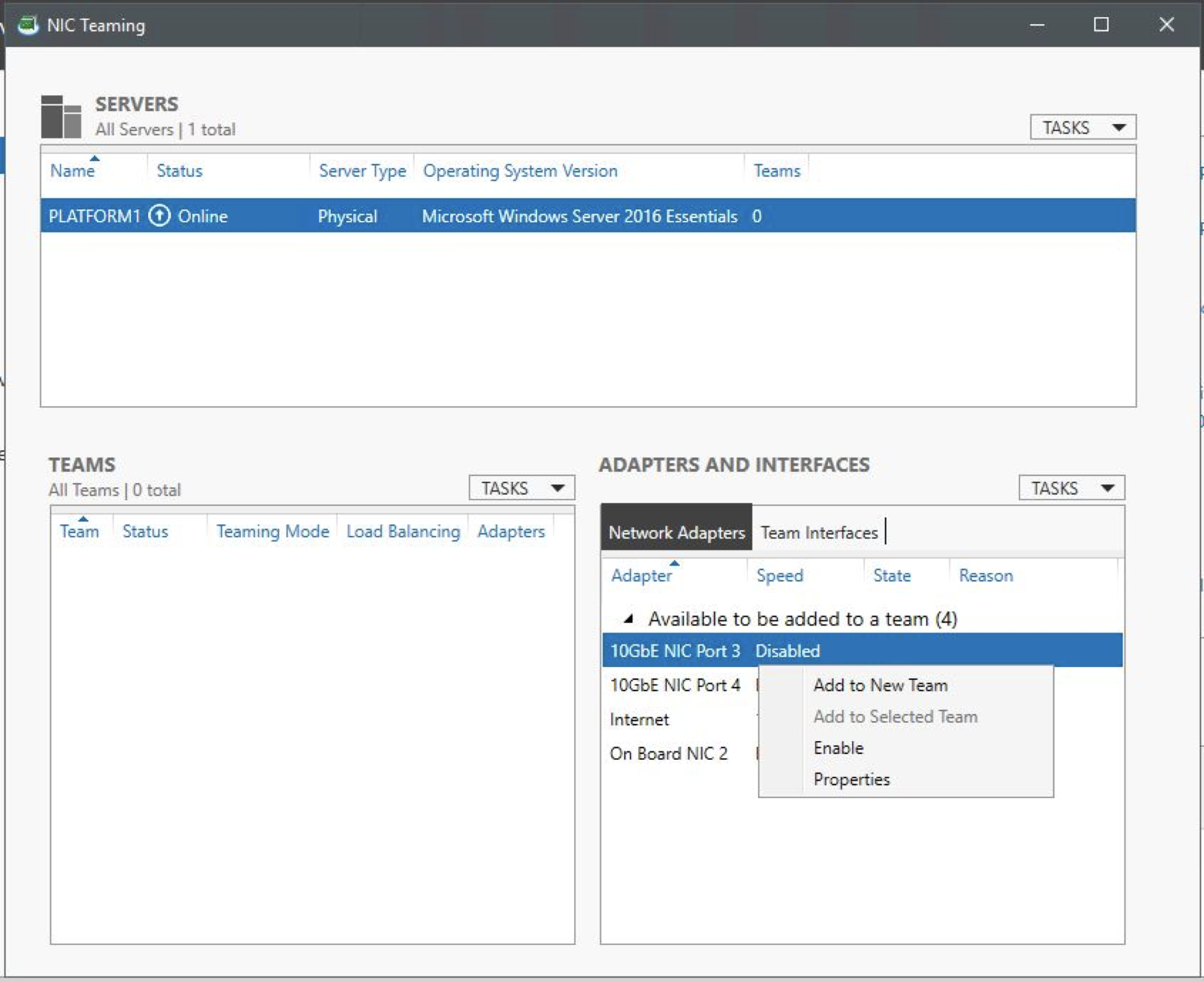
-
- Static for Aggregating Bandwidth to Statically configured Ports on a single Switch
- Switch Independent for connecting to two or more Switches which are not connected to each-other
- LACP for connecting to LACP configured Switch Ports.
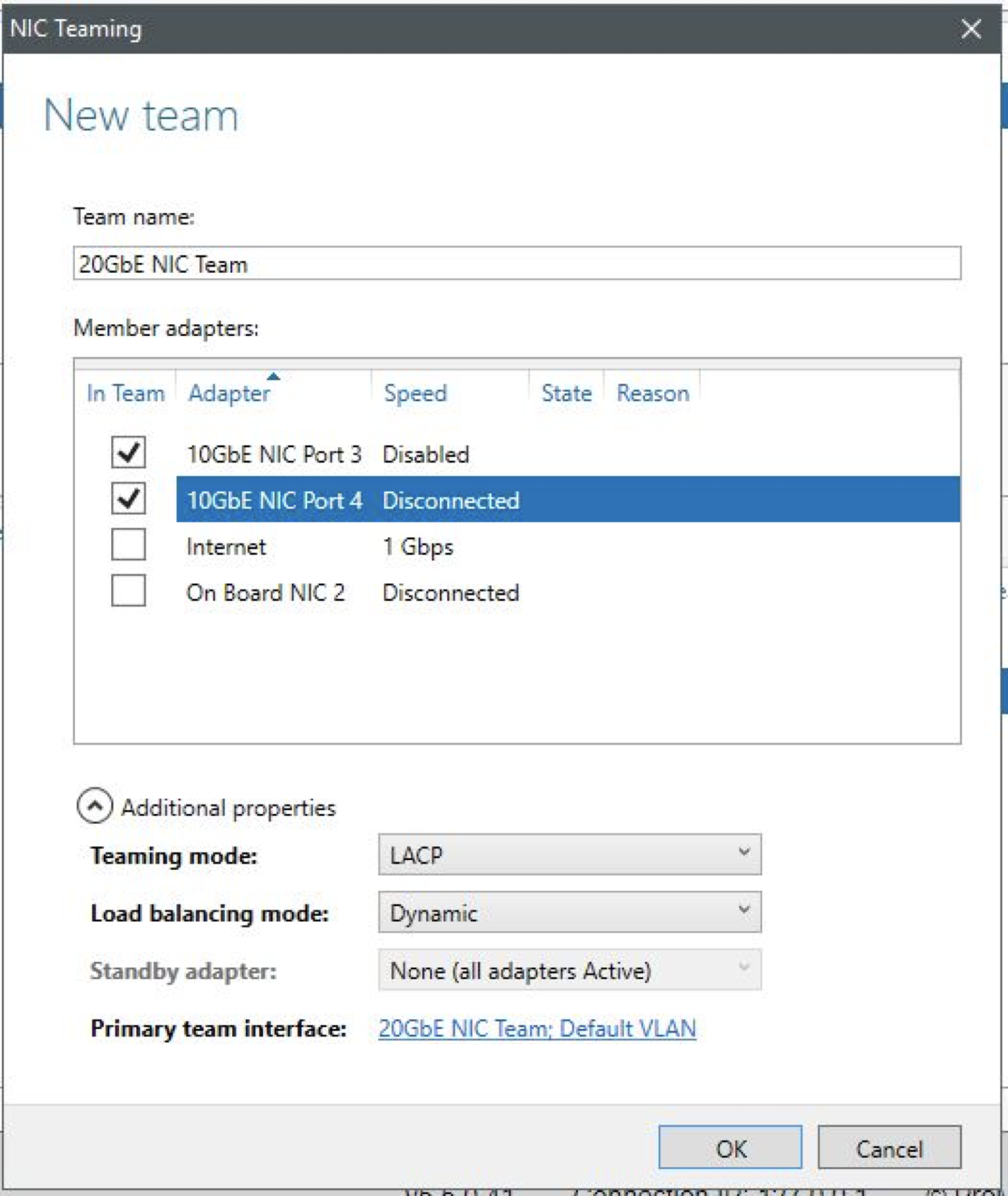
6. Select OK and close Server Manager
Assigning an IP to the Virtual NIC
- Open up Network and Sharing Center - Select the Start Menu and type ncpa.cpl then press Enter
- Right-click the new Teamed NIC and select Properties
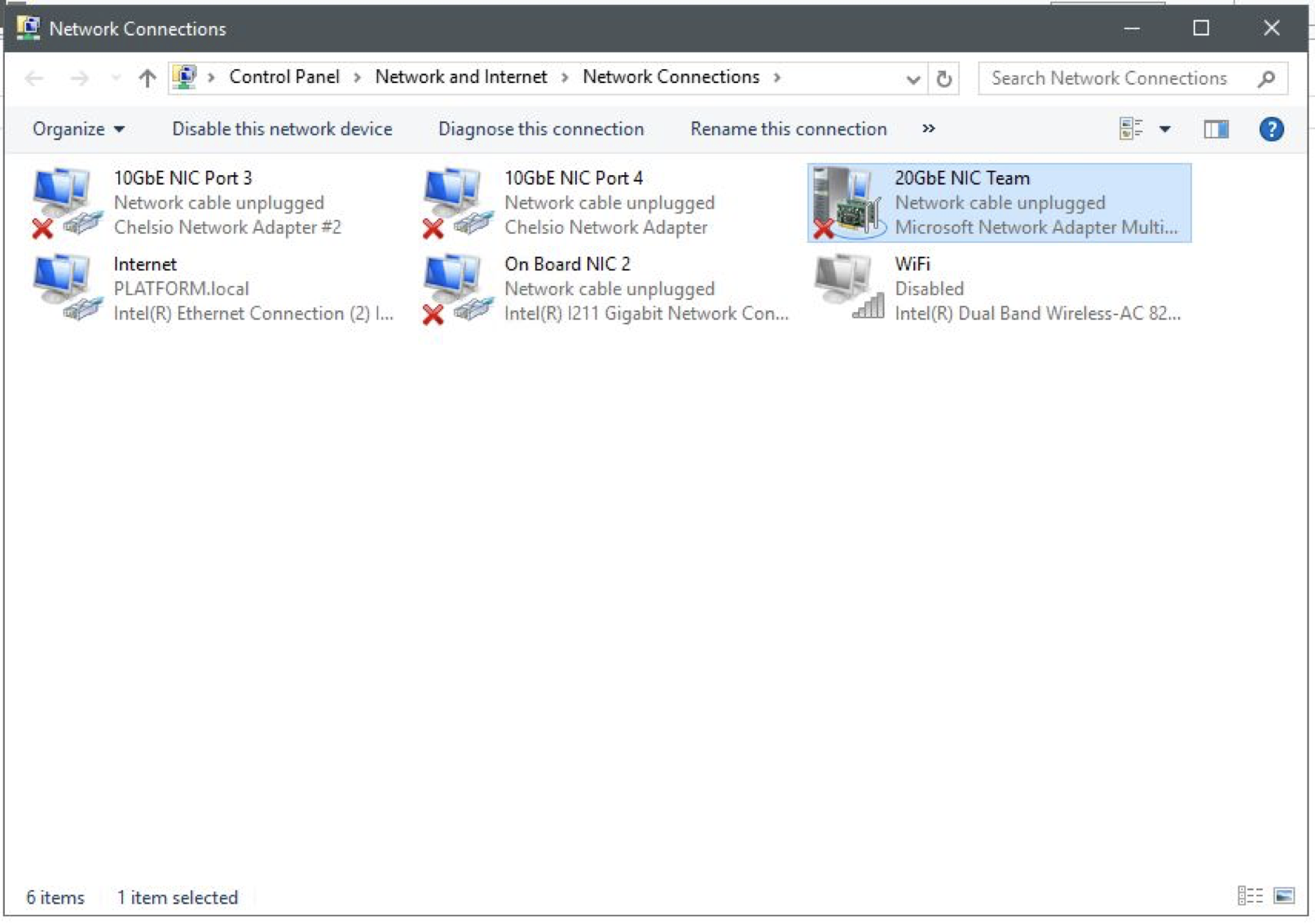
- Select IPv4 and then Properties
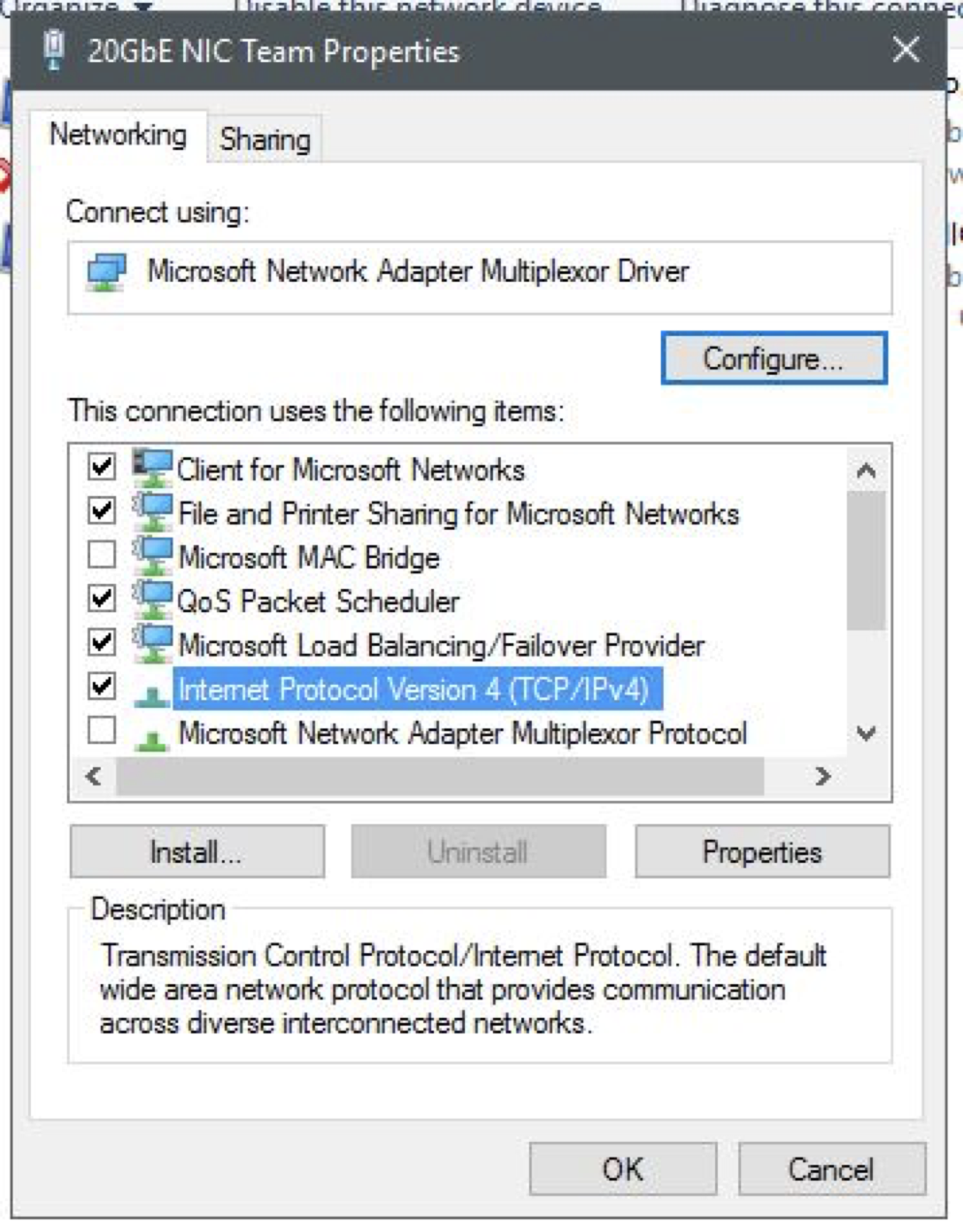
- Either select “Obtain IP address automatically” or configure a static IP with “Use the following IP address:”
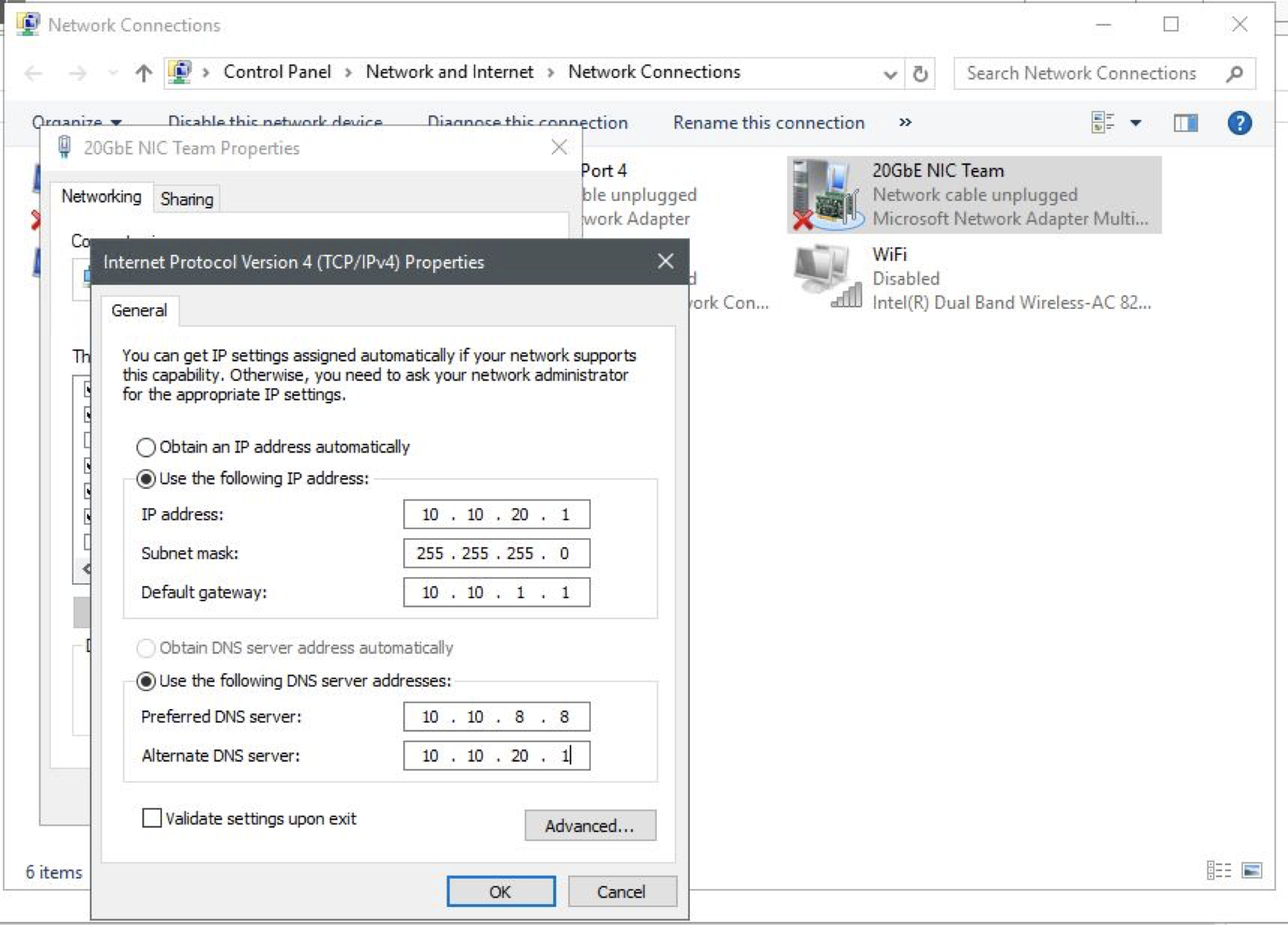
Add Team to Platform UI
1.Login to Platform
2. Go to Settings-->Connections
3. Add All Connections