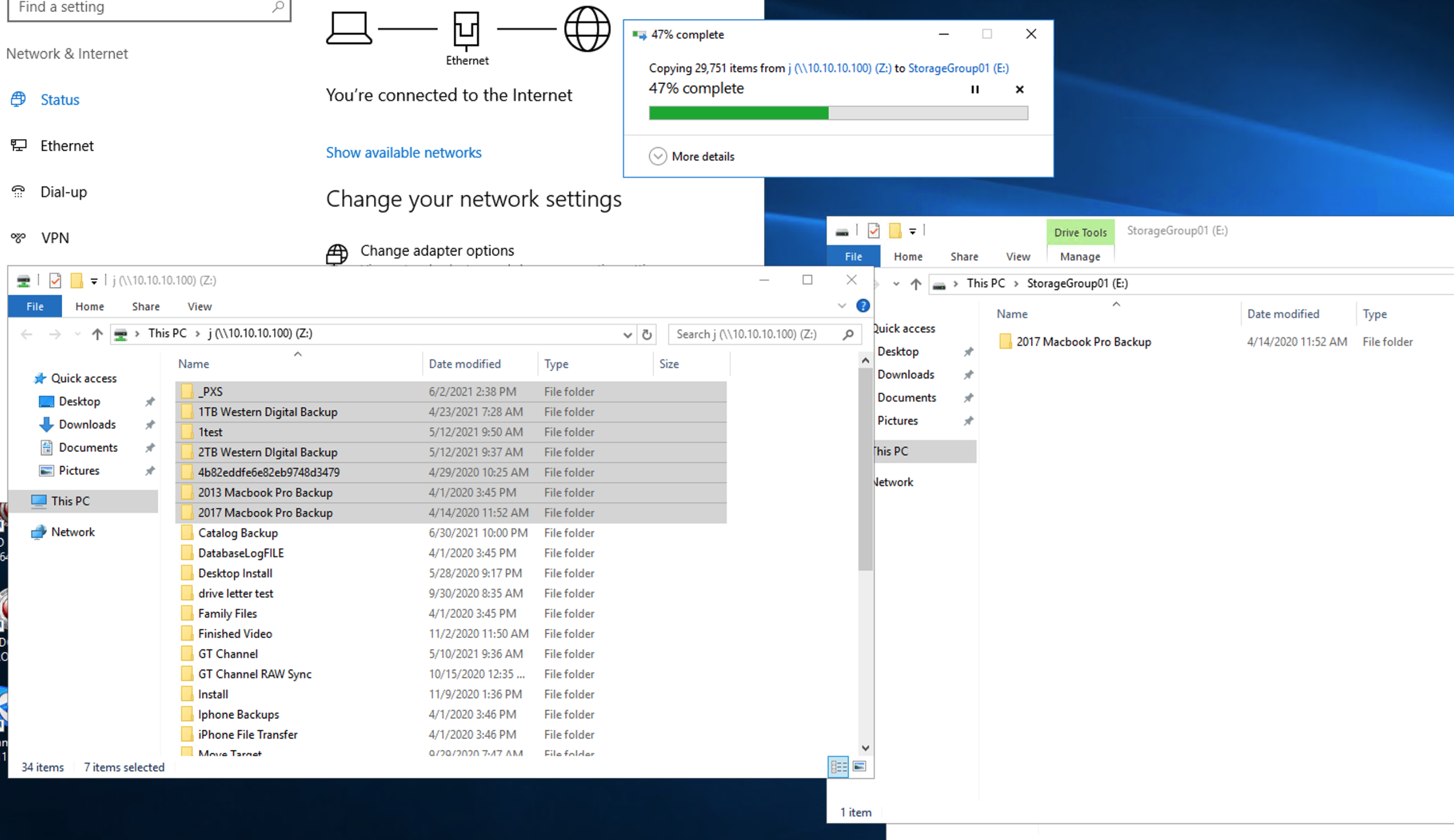To view the images larger, right-click and open in a new tab.
1. Connect the servers directly together via Copper or Fiber.
2. Set the IP's of each of the NICs so there is communication.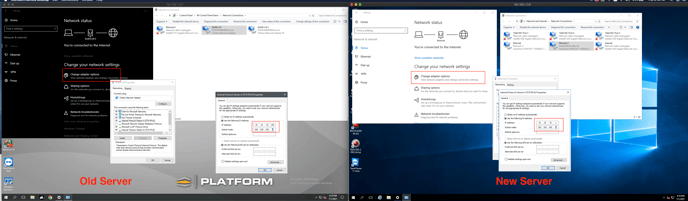
3. Go to the original server StorageGroup and Share out the Storage giving It a Letter. If there Is already a share, you can unshare It, Apply, and then reshare It so a Letter will appear to simplify this process. Note the Drive Letter. 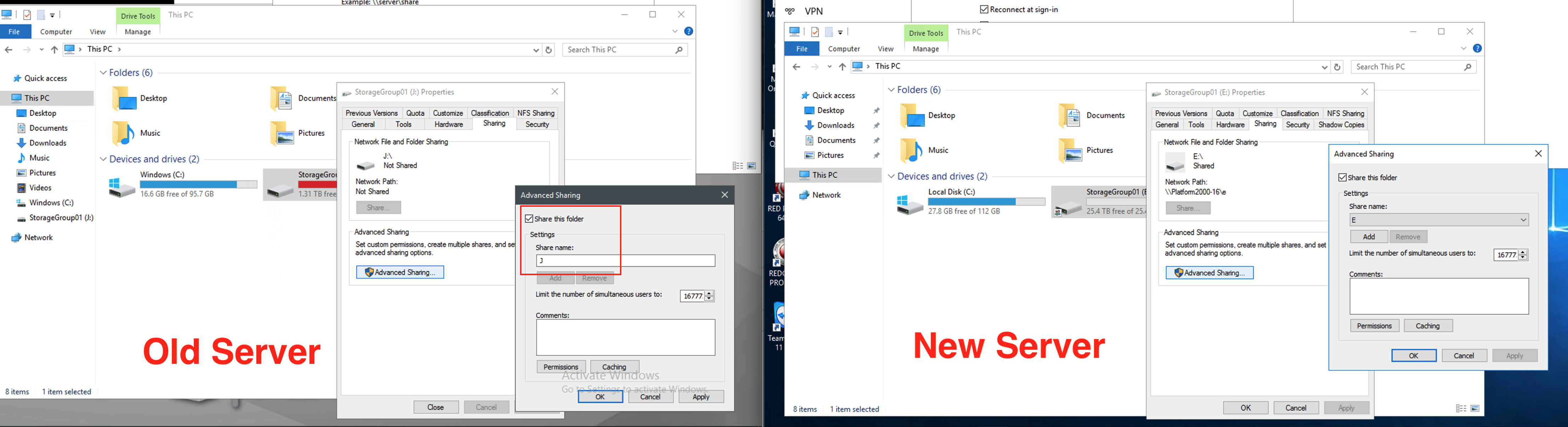
4. Go to the new server, open up a File Explorer, select This PC on the left and then click on the Computer Tab to be able to see the Map Network Drive option.
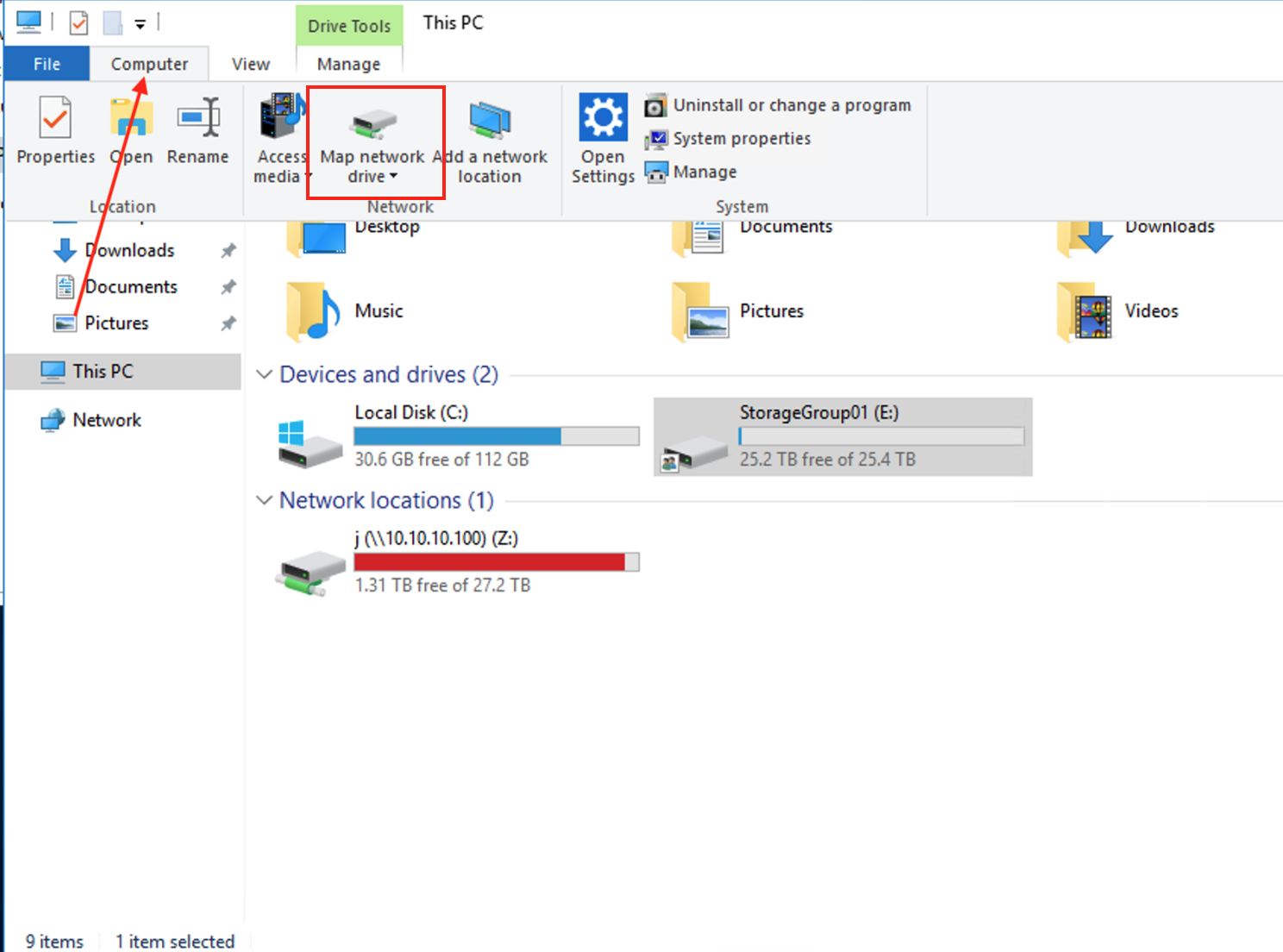
5. Type In \\Server IP\Drive letter. In this case, we use the old server's IP and the driver letter thus being:
\\10.10.10.100\j
Ensure that Connect using different credentials is selected.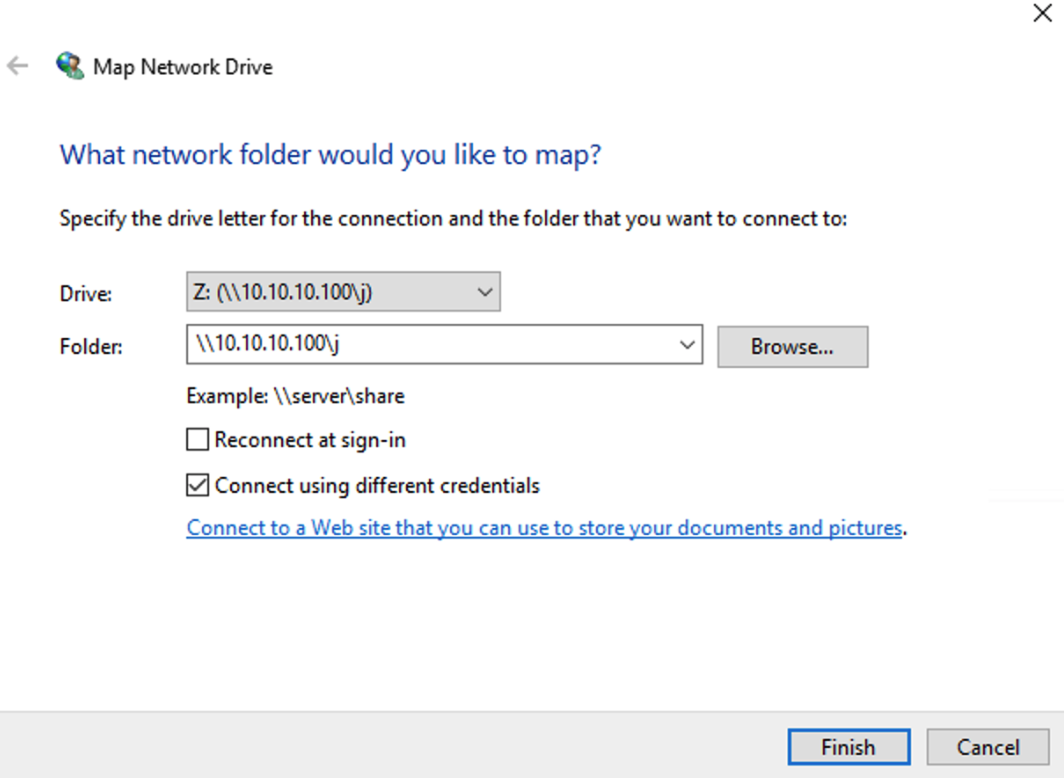
6. A prompt should appear when trying to connect. The example shows platform\administrator as our test setup is different. Your server may be platform\admin Instead. This is dependent on how your old server was setup.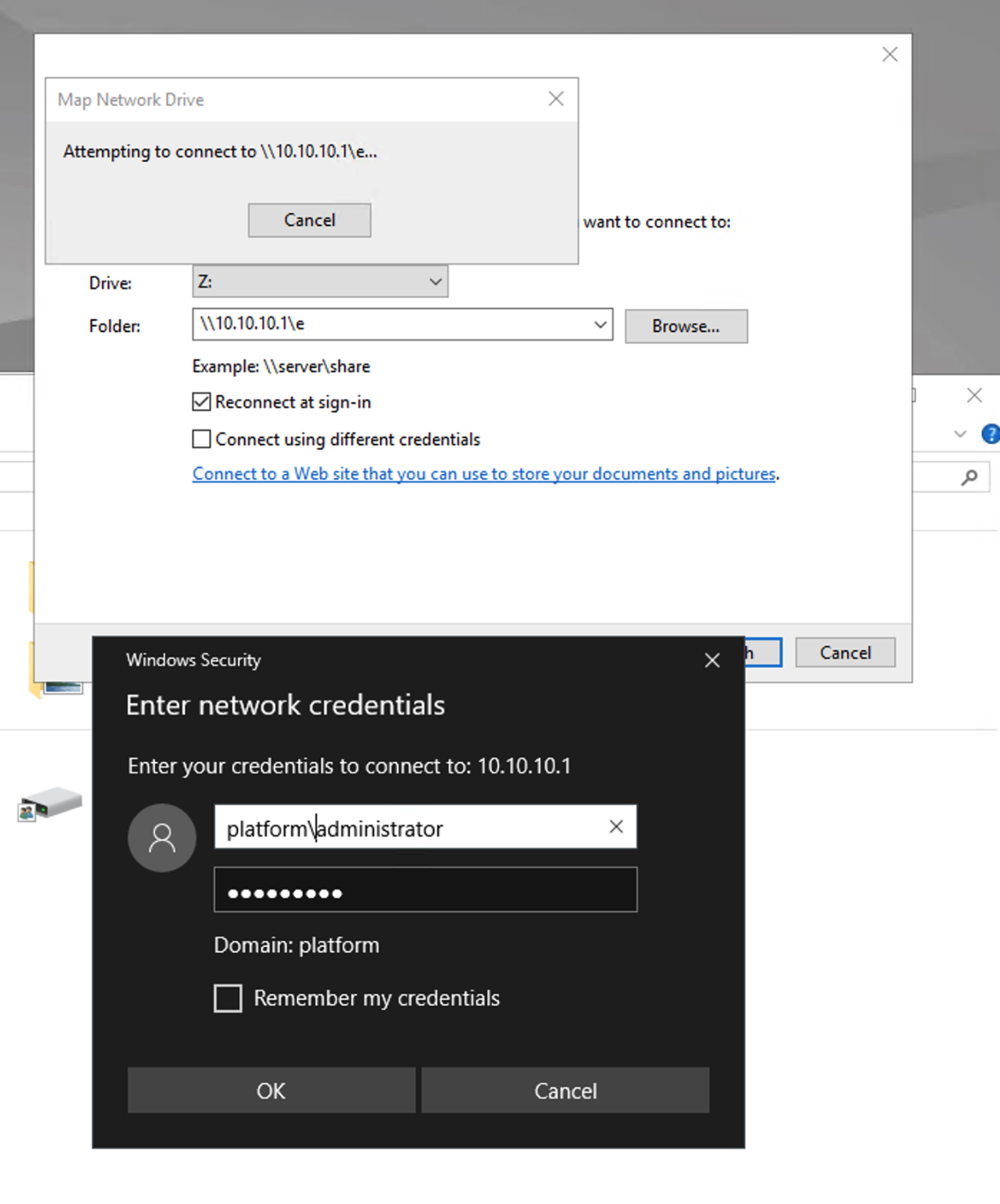
7. Once the connected, select the files you wish to transfer and copy over File Explorer. If you have a 3rd party application that can do checksums, you may use that as well or a robocopy command will work as well.