1. Log into the server directly or using remote software. Logging into the Platform UI from a workstation will not suffice. You must be on the Windows OS to do this.
2. Open up File Explorer (Any folder will do to start).
3. Right-Click on the drive in question (this example is the Operating System Drive) and click on Properties. You can do this on the RAID/Storage volumes as well.
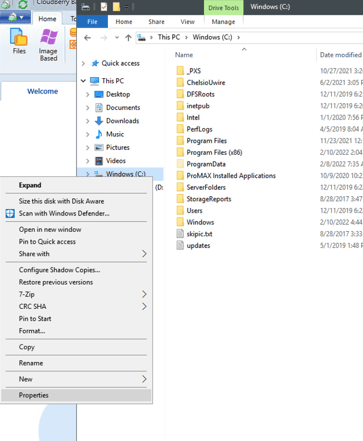
4. Go to Tools, select Check and then Scan Drive. This example the drive was already scanned so your server may show different options. Generally a Scan and Repair option may appear. Allow the process to finish. 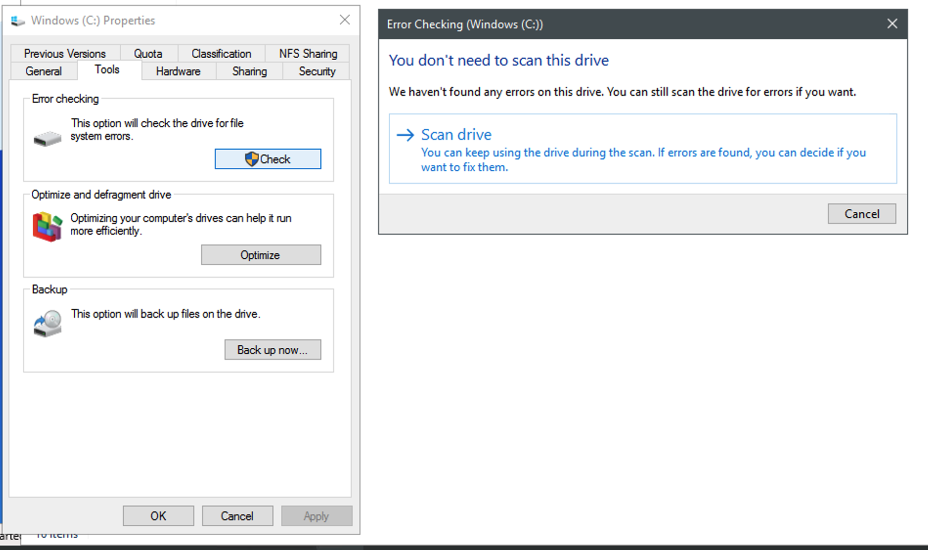
Additional scans: To further scan the operating system drive for any further issues.
1. Open Command Prompt in administrator mode.
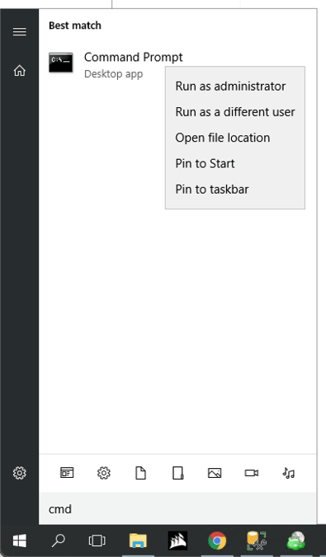
2. Type in 'sfc /scannow' and hit enter. Any corrupt files/sectors should be repaired from here.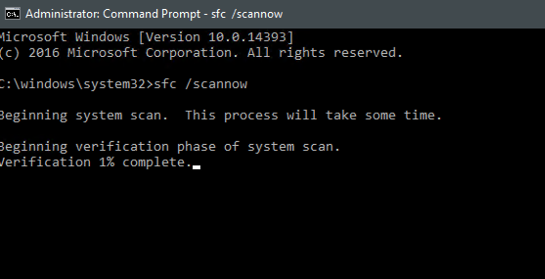
If there are still issues with the drive that were not able to repair, type in the same command prompt window, 'chkdsk /f'.
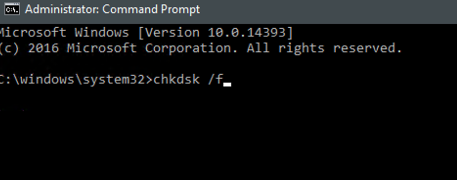
This will force an offline scan during the next reboot. The system will take time to scan through so be aware of downtime.
