1. Log into the server
2. Right-Click on the Start Menu button and Open Task Manager and check for the Up-Time in the Performance tab and CPU selection.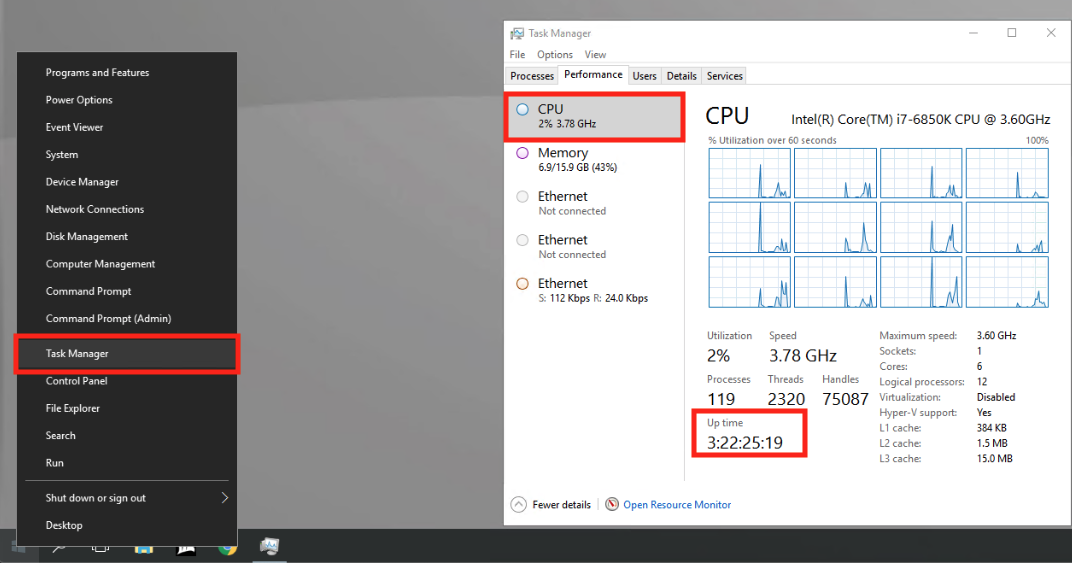
3. Right-Click on the Start Menu button once more and Open Event Viewer.
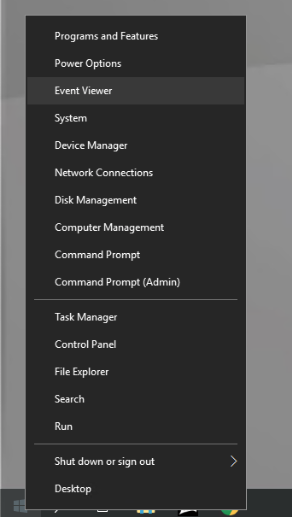
4. Navigate to Windows Logs --> System on the left panel.
5. On the right panel, click on Filter Current Log and then select Critical, Warning and Error then press OK.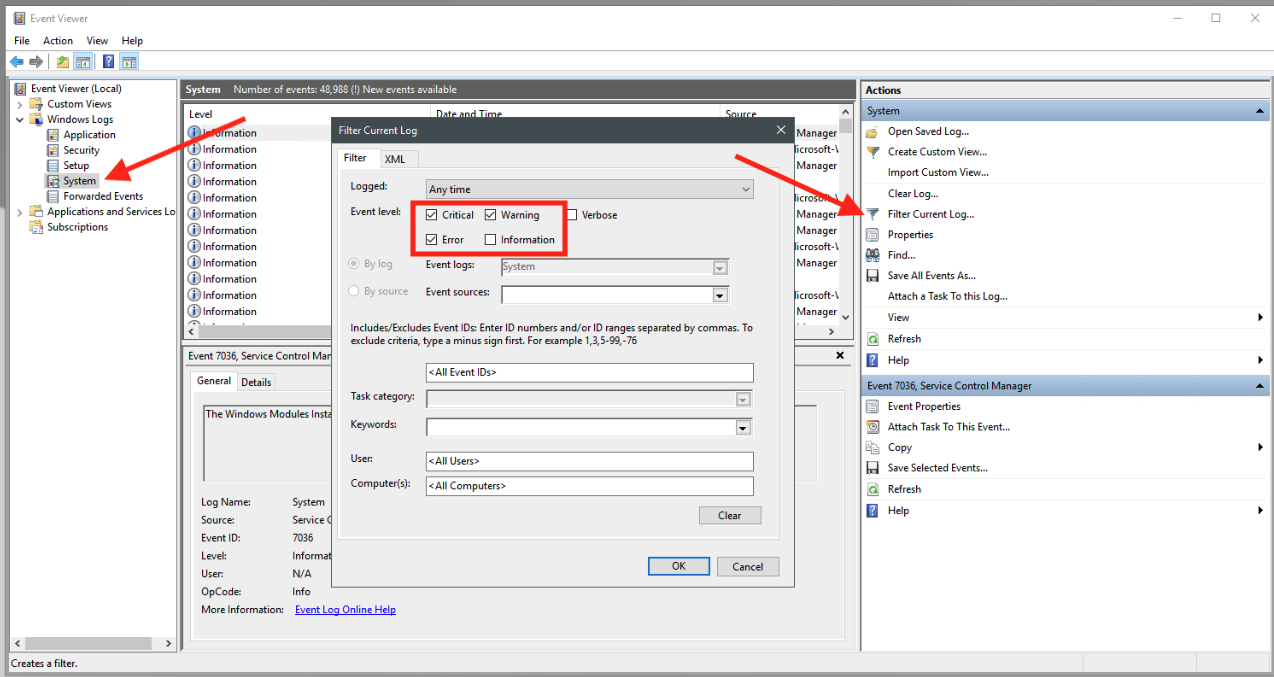
6. Locate the Critical Error when lining up the time the server has been online for.
**Note the Bugcheck. That BugCheck is what logs the server's reason for a crash. If there is no log, this generally means the system likely lost power and it did not have enough time to log it as it's a physical power item and not software related.
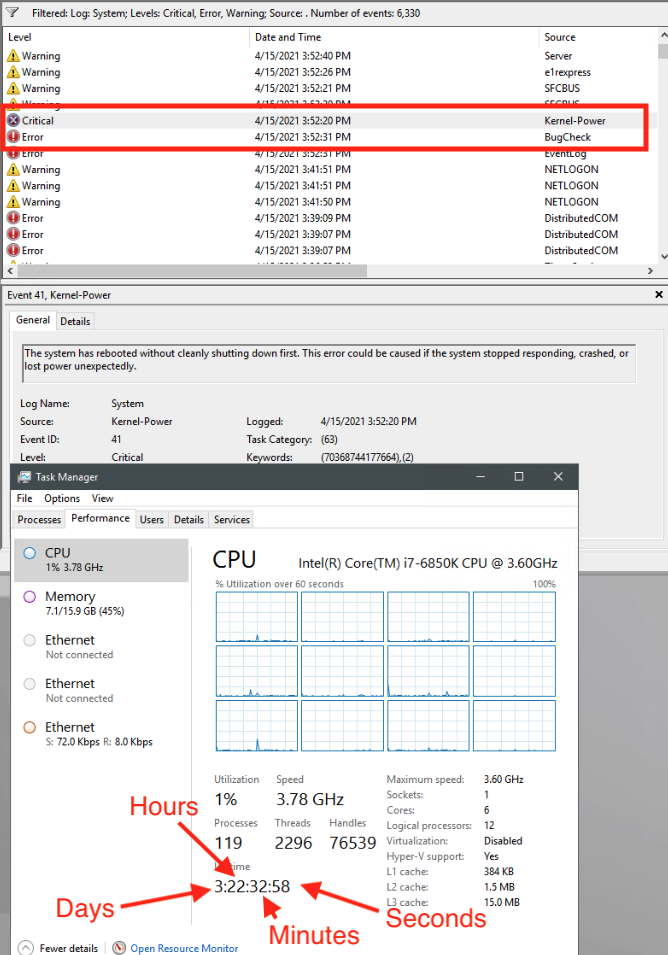
7. If there is a BugCheck available, navigate to "C:\Windows\Minidump" and locate the time stamp that aligns to the time the server had gone offline/rebooted. You cannot open this file locally. This file must be copied to another location and then be read on a Windows 10 machine with a program called WinDbgPreview. If you do not have this available, you can zip this file, and send to a ProMax Support ticket at support@promax.com. If the file is more than 10mb, you must send via a cloud link for technician to download.
